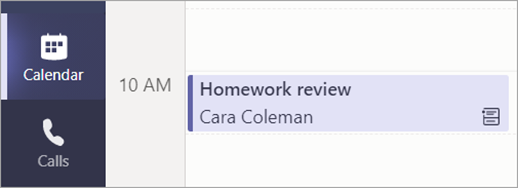Schedule and join a meeting
Meet virtually for presentations, small group work, and one-on-ones.
Schedule a meeting
Use meetings in Teams to schedule virtual presentations and discussions for your whole class.
-
Go to Teams


-
Select + New meeting.
-
Give your meeting a title. Decide on a date and time. Add any additional details.
Note: To make a recurring meeting, select the Does not repeat dropdown and choose whether you want the meeting to repeat daily, weekly, monthly, or yearly, or customize a cadence.
-
Type in names of individual attendees, or select Add channel to select a class team channel to meet in.
Note: When you add a channel, all members of that channel are able to join the meeting. Also, all resources shared and any recordings taken during the meeting are saved in the channel.
-
Take a moment to review your meeting details. Then select Send

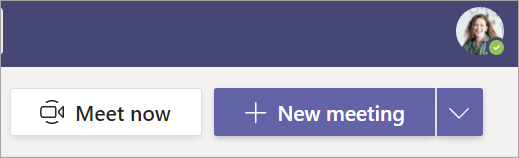
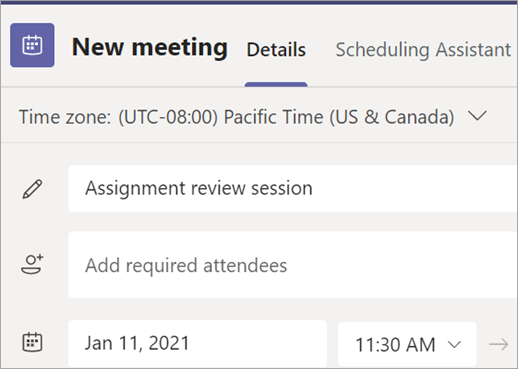
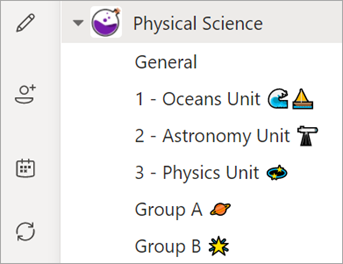
Join a meeting
-
Go to Teams


-
Select your meeting > Join.
-
Adjust your camera


-
When you're ready to start class, select Join now.

Join a class meeting
-
Go to Teams


-
Select your meeting > Join.
-
Adjust your camera


-
When you're ready to join class, select Join now.