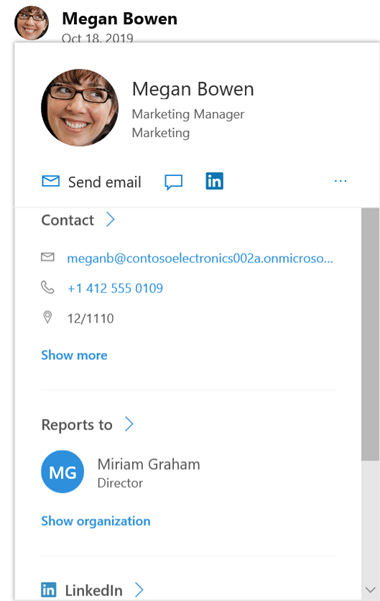Change my Viva Engage profile and settings (Web and Desktop)
Rakenduskoht
If you sign into Viva Engage through Microsoft 365, see View and update your profile in Delve to change your profile. Viva Engage settings allow you to set your reaction skin tone, themes for M365, manage language preferences, enable dark mode, and change email and community-specific notification settings.
To get to Viva Engage settings, select the Settings icon in the Microsoft 365 suite header.
How other people view your information
When a person hovers over your name in Viva Engage or anywhere across Microsoft 365, they'll see your Profile card.
When users select your name anywhere in Viva Engage, they see your Storyline, which has all the public conversations, info, and communities that you're joined to.
Join external networks
You can explore other networks to join. External networks are separate Viva Engage networks that enable communications with external groups, including customers, partners, consultancies, and followers of Microsoft.
-
In Viva Engage, select the network icon from the suite header.
-
Select Browse external networks.
-
Select your preferred network.
-
Select the settings icon for the chosen network and edit its preferences for your use.
Change the notifications you get in email
-
In the top right corner of Viva Engage, select the Settings icon in the Microsoft 365 suite header.
-
Select Notifications.
-
If you're a member of multiple networks, you must change notifications on each network. Select a network name to change its notification settings.
-
Select the notifications you want, and then select Save.
These settings do not change which notifications you get on your phone. For more information about notifications, see Manage your Viva Engage notifications.
Change your language preference
Note: When you change your language preference here, the change applies just to the Web and Desktop Engage apps. For mobile devices, Engage takes the language setting from the device's language setting.
The language setting is used for all the labels in Viva Engage. If your admin has enabled translation, a Translate option appears in the options bar under all messages entered in a different language.
-
In your settings, select Language.
-
Select the current language and choose another.
Themes
In your User settings, under Themes, choose the theme you want to display on your top banner. When you set your theme, the new theme displays across all Microsoft 365 apps.
To edit user settings on the mobile application:
-
Select the More icon . View all icons on the bottom right corner of the screen.
-
Select the option with the settings gear icon.
-
You can choose to edit various preferences like browser settings, push notifications and so on.
|
|
|
|
|
|
How other people view your information
When a person clicks on your avatar in the Viva Engage mobile app, they'll see your profile page.
From your profile page, a person can find your contact information. They can also select See Conversations from this profile page to view all your public conversations in Viva Engage.
Other people can search for you by name or search based on profile information.