Use RTMP-In in a Teams meeting
Enable RTMP-In for your Teams meeting to produce your meeting directly from an external hardware- or software-based encoder.
To schedule a meeting with RTMP-In:
-
Go to your Teams calendar and select + New meeting.
-
Enter your meeting details.
-
Select Settings

-
Turn on the RTMP-In toggle.
-
Select Save.
Note: For help turning on RTMP-In for your meeting, contact your IT admin.
RTMP-In link and key
To see the RTMP-In link and key:
-
Go to your Teams calendar and select your meeting.
-
Select Settings

-
Under RTMP-In, you’ll see the Server Ingest URL and Stream key.
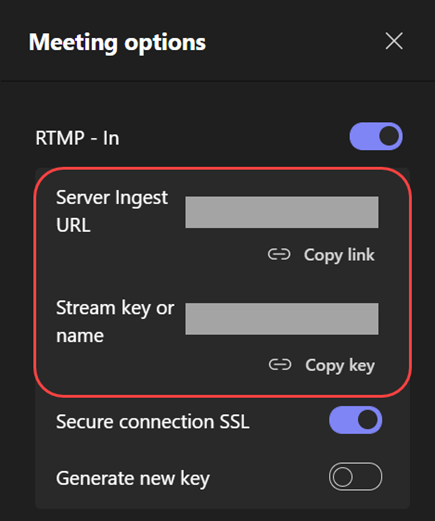
Send video feed from Teams encoder
After you join the meeting, start streaming from your encoder using the ingest URL to display the stream to attendees.
If the meeting has Manage what attendees see enabled from Meeting options, users can select their RTMP-In feed to Bring on stage.
To end the meeting, select End Meeting.











