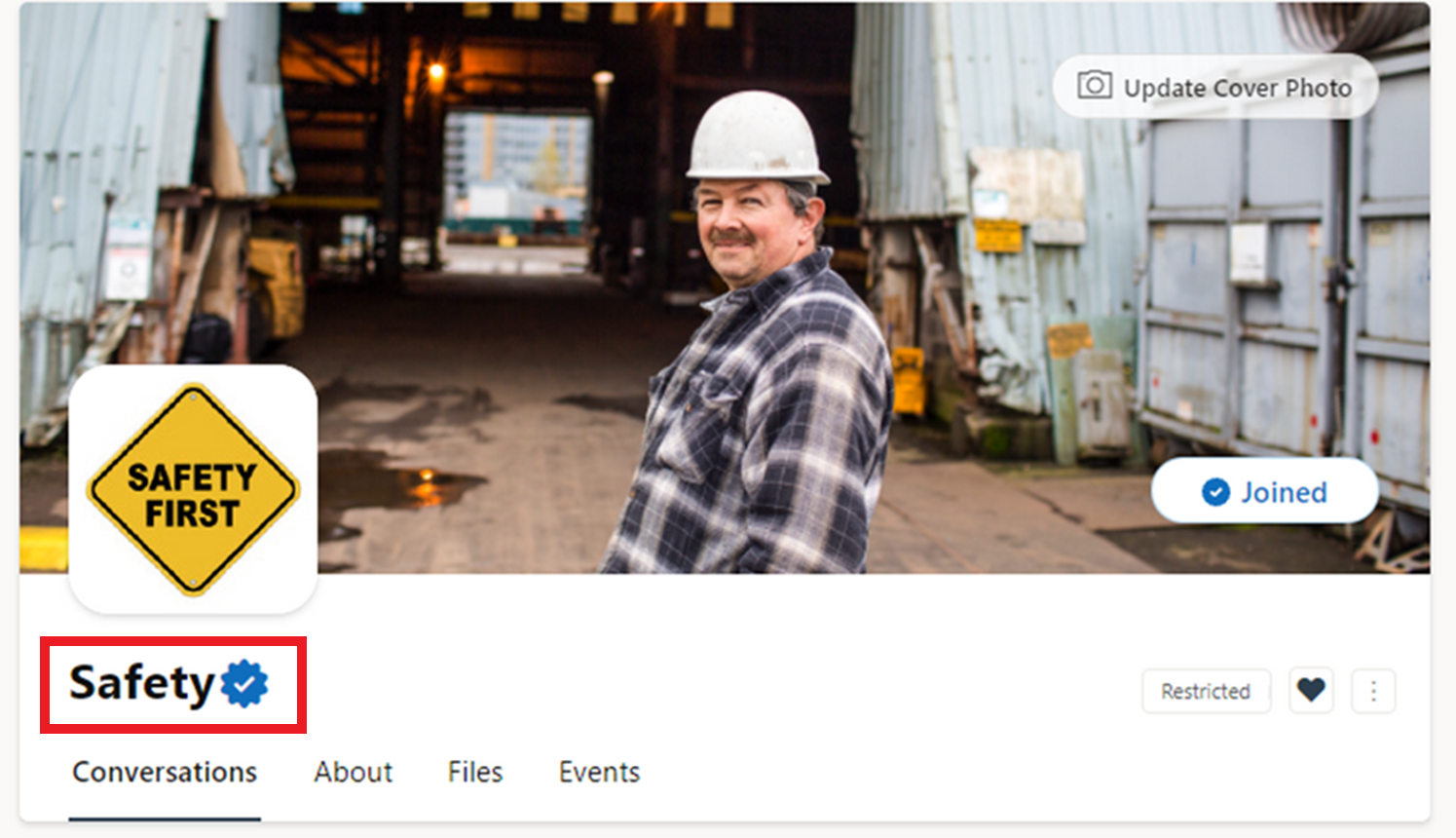Designate an official Viva Engage community
An official community is one that is created, sponsored, or recognized by an organization as speaking on their behalf. Marking a community as official builds trust and creates legitimacy over the conversations and content shared within it.
Many organizations already create and manage communities for this purpose, but network admins can now designate specific communities recognized by the organization as Official.
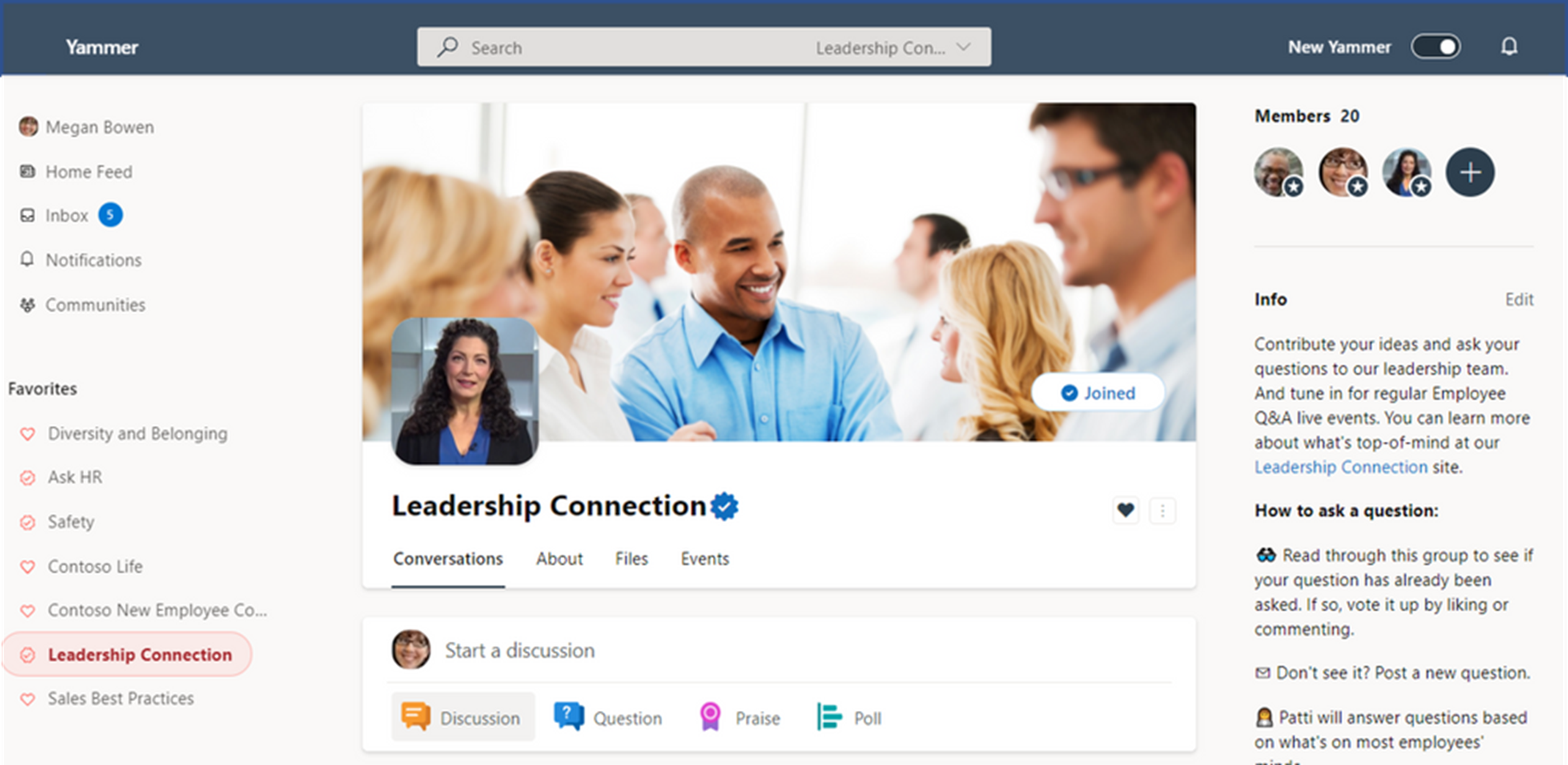
Official status, represented by a "verified" icon (
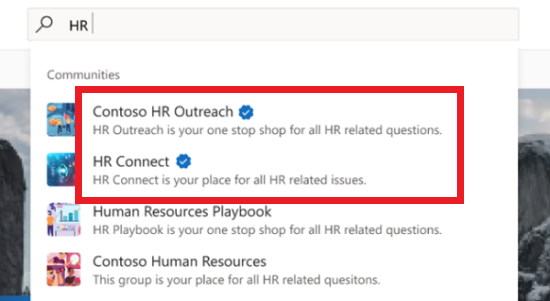
Designate a Viva Engage community as Official
Note: Only network admins can mark communities as Official.
-
In a Viva Engage community, select the More Options icon.
-
Under the Network admin options, select Mark Official Community.
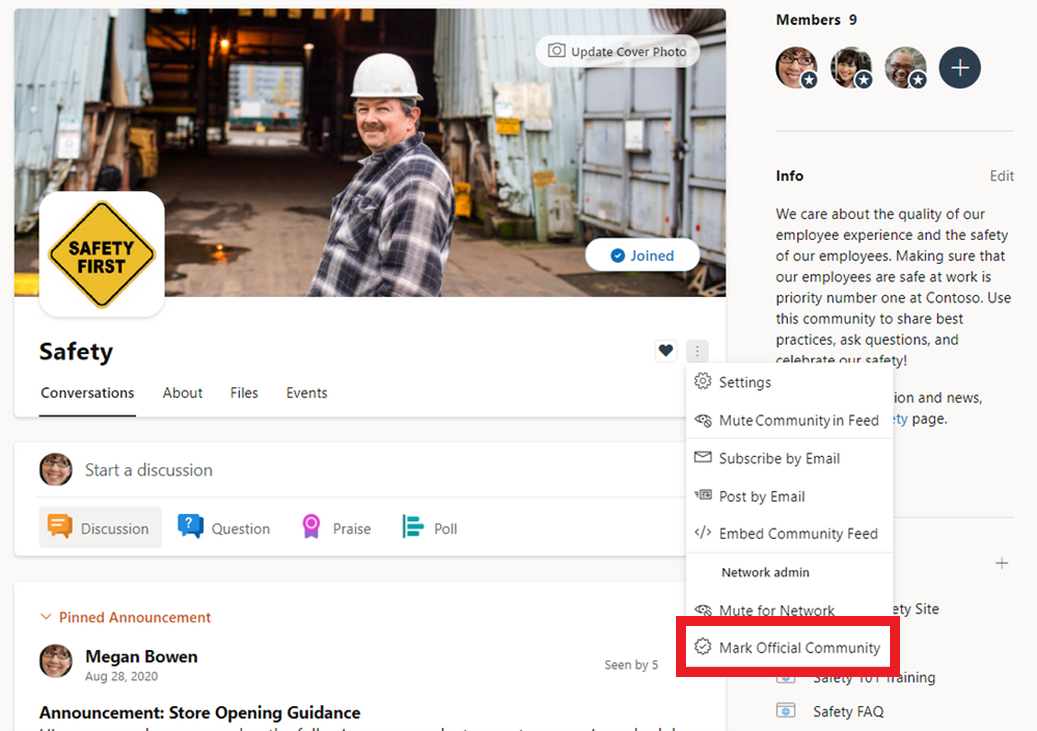
-
The verified" icon (

-