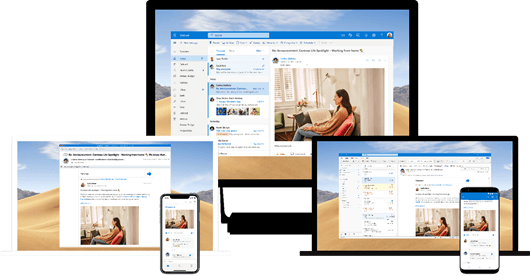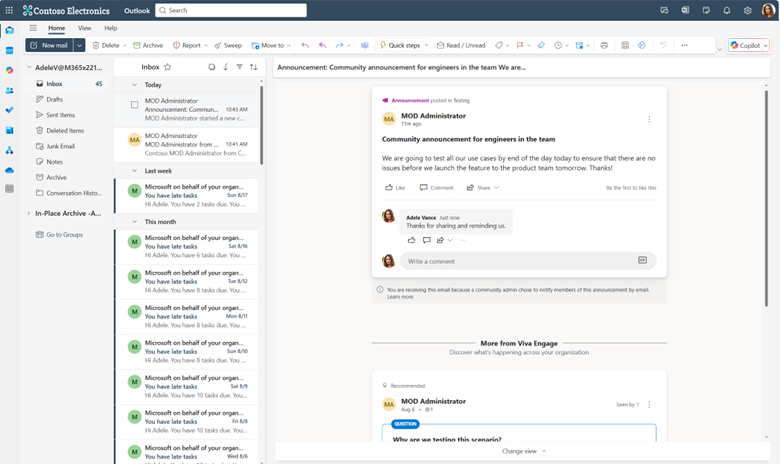Work with Viva Engage from Outlook
Applies To
People with recent versions of Microsoft Outlook can interact with Viva Engage conversations, questions, polls, and praise without leaving their Outlook inbox. This integration enables users to continue to focus on email while collaborating with colleagues, interacting with managers, and participating in communities.
Viva Engage offers a fully interactive experience across Outlook for Windows, Mac, iOS, Android, and Outlook on the web, allowing users to engage with Viva Engage content directly from their Outlook inbox. With this integration, users can:
-
Like, reply, and react to posts
-
Respond to polls and questions
-
Engage with storyline updates and announcements
-
View rich formatting and media, all without leaving Outlook
This functionality is powered by Adaptive Cards and Actionable Messages, ensuring a consistent and responsive experience across devices.
For managers and community leaders, this integration expands opportunities to share knowledge, gather feedback, and foster engagement, especially among employees who prefer to stay within their email workflow.
Note: If you don’t see this experience yet, you might be using an older version of Outlook. Check with your IT team or administrator if you want more details.
In Outlook Web and Outlook Monarch, you can bookmark a conversation, copy the conversation link, or unfollow the conversation directly from each conversation card within the email. If you prefer to view a Viva Engage email in the static (non-interactive) format, you can switch on a per-email basis by clicking Change View at the bottom of the email. To return to the interactive experience, simply click Change View again at the top of the email.
Similarly, users of Outlook for Windows, Mac, and mobile can view conversations, react, and comment on Viva Engage posts right from their inbox. These Outlook apps are optimized for quick task completion. If more advanced actions are needed, such as sharing content, users can click the View Conversation link in the email to open the conversation in Viva Engage and perform additional actions.
If you want to manage notifications you get from Viva Engage, see Enable or disable Viva Engage email and phone notifications.