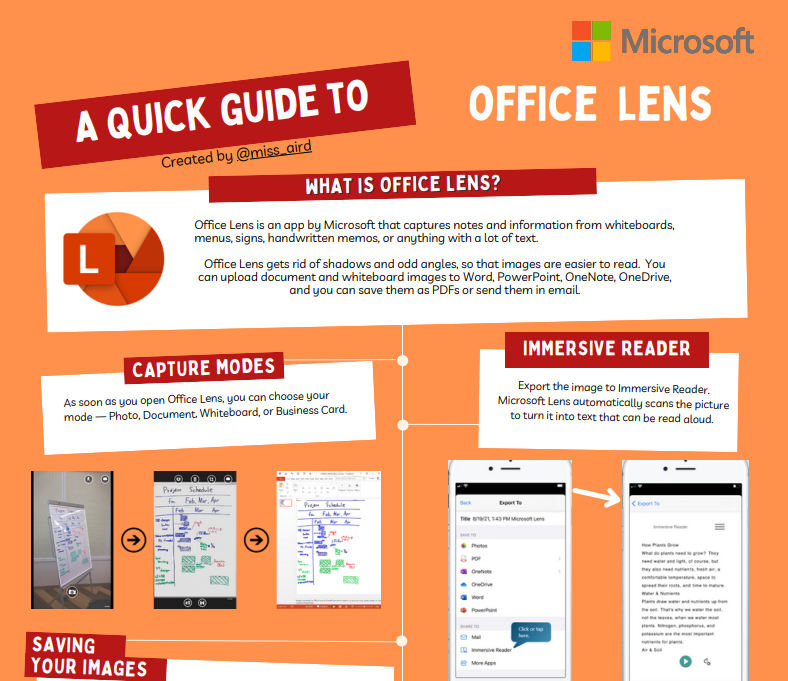Downloadable guides
Explore Teams, Microsoft 365, and more tools from Microsoft Education.
Microsoft Teams Quick Start guide for educators
This guide for educators is a quick and easy way to learn how to use Microsoft Teams for Education. It contains useful tips for engaging with colleagues and students within the Teams app. You can download it for offline, comprehensive access to Teams advice.
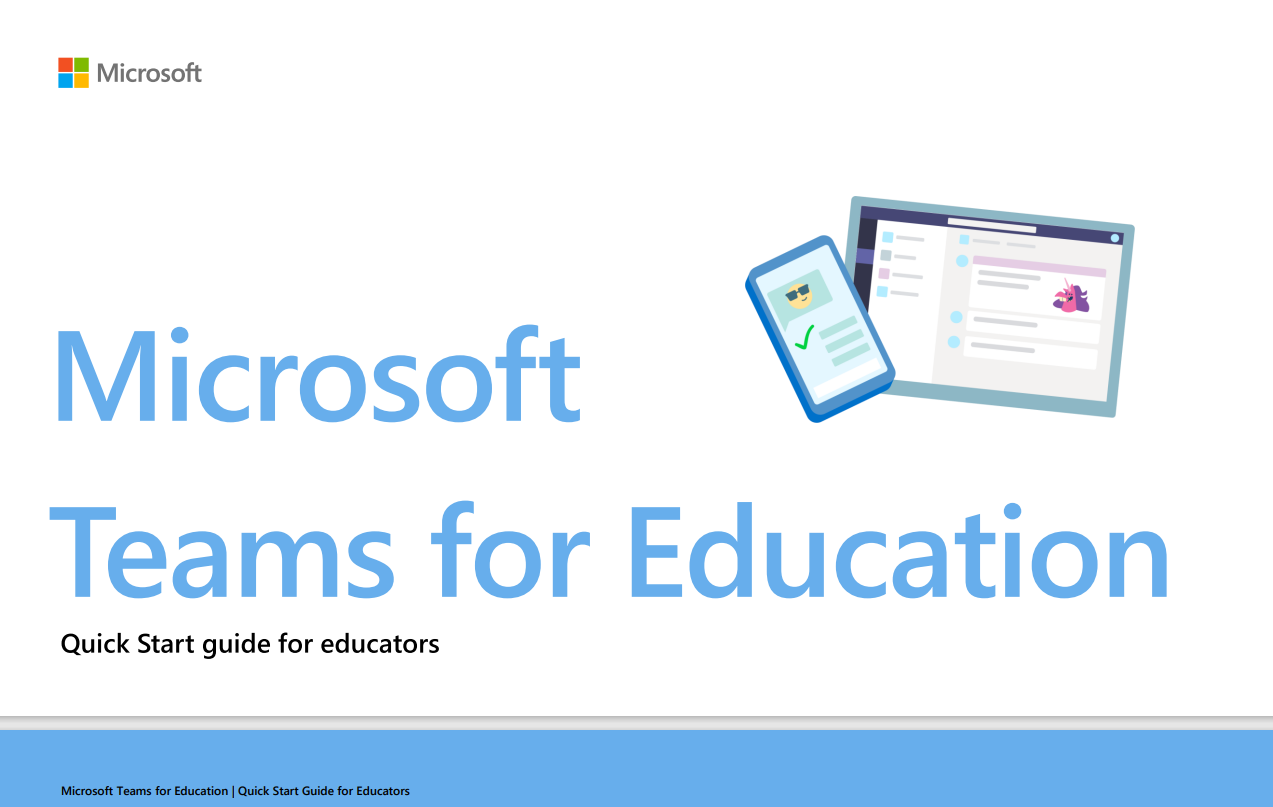
Day in the life: Teaching in Teams and Microsoft 365
As an online teacher, you can use Teams and other Microsoft 365 Education apps to create engaging and collaborative learning experiences for your students. Teams allows you to communicate, share content, assign tasks, and provide feedback in one place. Whether you are teaching remotely, in person, or in a hybrid model, Teams can help you make the most of your day.
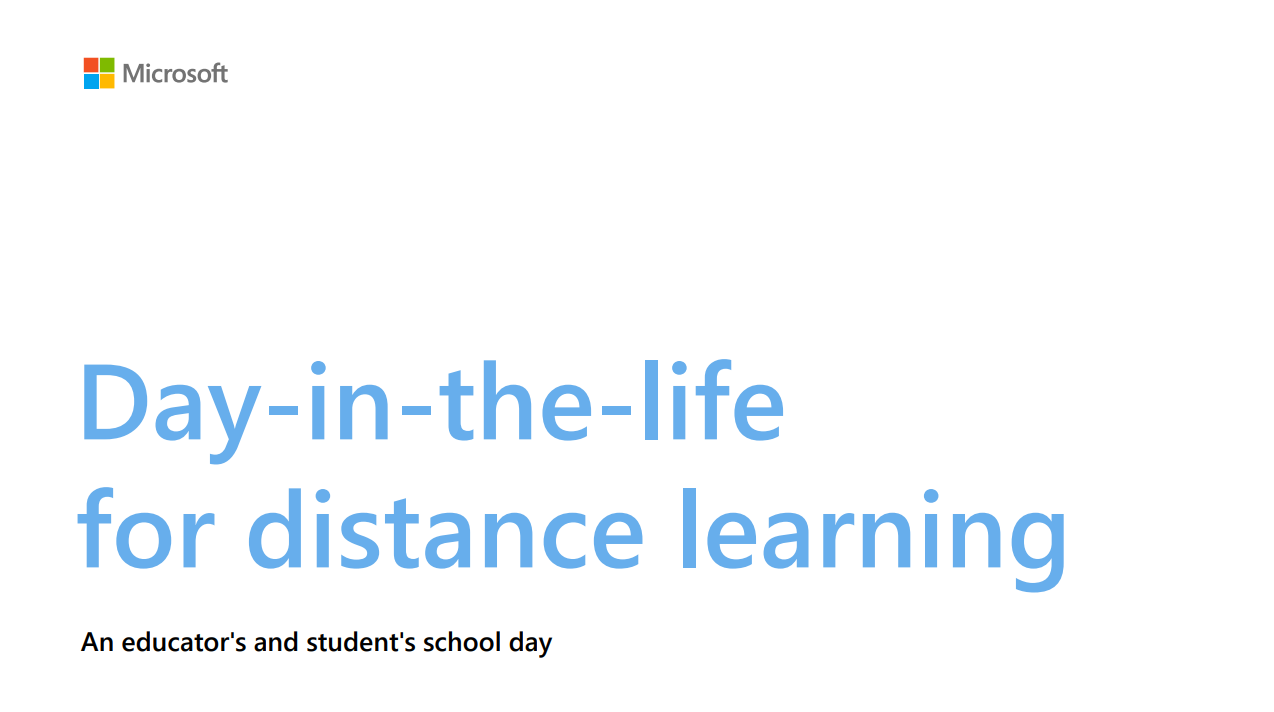
Copilot quick guide
Copilot is accessed via copilot.microsoft.com or the Microsoft Edge sidebar. It allows you to pose complicated queries, obtain thorough responses, obtain condensed information, and uncover useful ideas all inside the same tab. Copilot summarizes your search terms for you in a paragraph using the Bing search engine. In order to focus the results, you can also ask additional questions and input prompts.
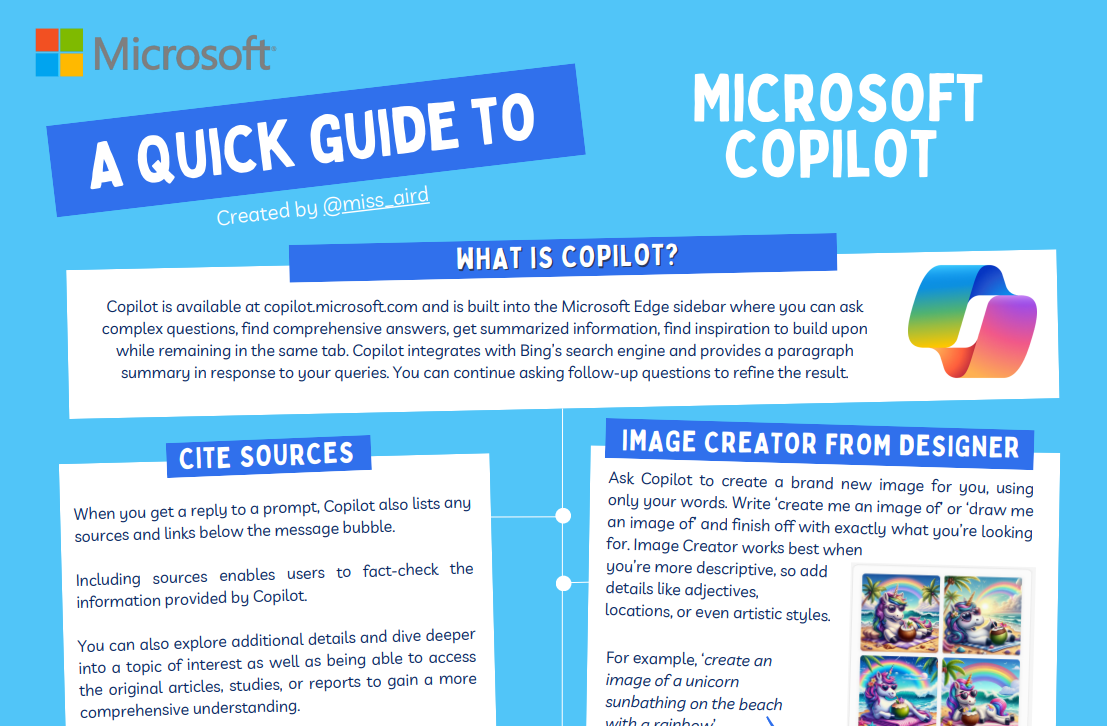
Reading Progress quick guide
Microsoft Teams offers a free tool called Reading Progress that tracks and assists your class's reading proficiency. Students record and email you a video of themselves reading. You return students' work after grading it, and Insights automatically collects and organizes data so you may concentrate more on the students and less on data analysis.
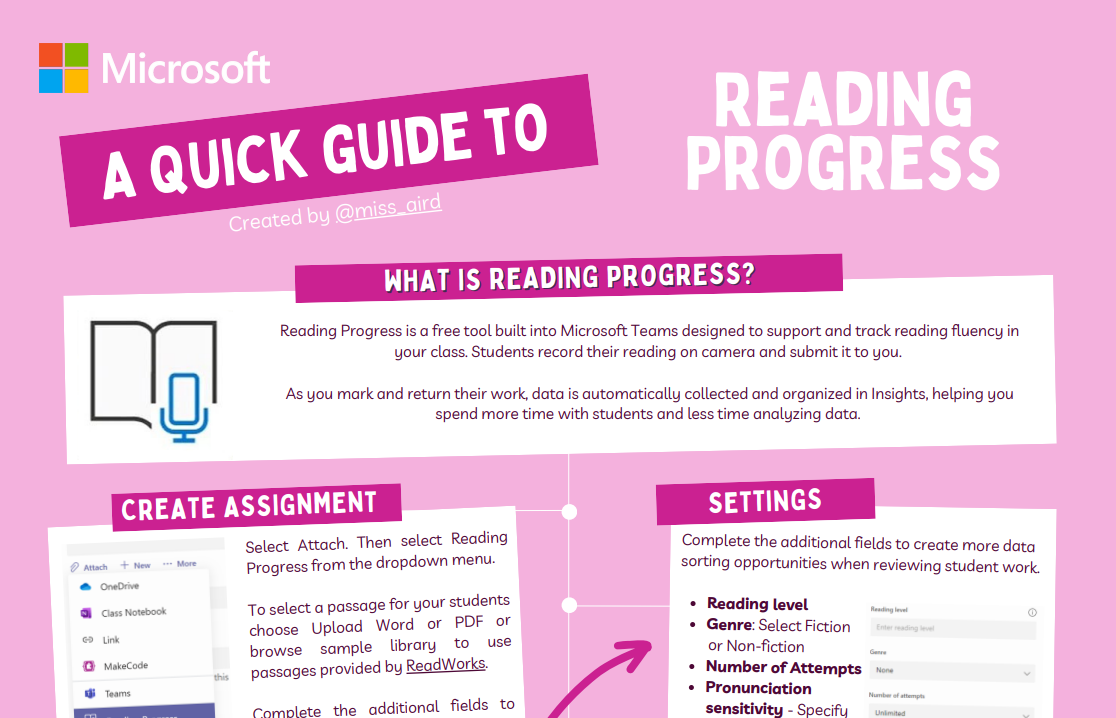
Search Progress quick guide
Teachers can use Search Progressto assign students a Search Coach, which allows them to compile references they come across while researching a certain subject. The teacher reviews and grades the collection that their students turn in as homework.
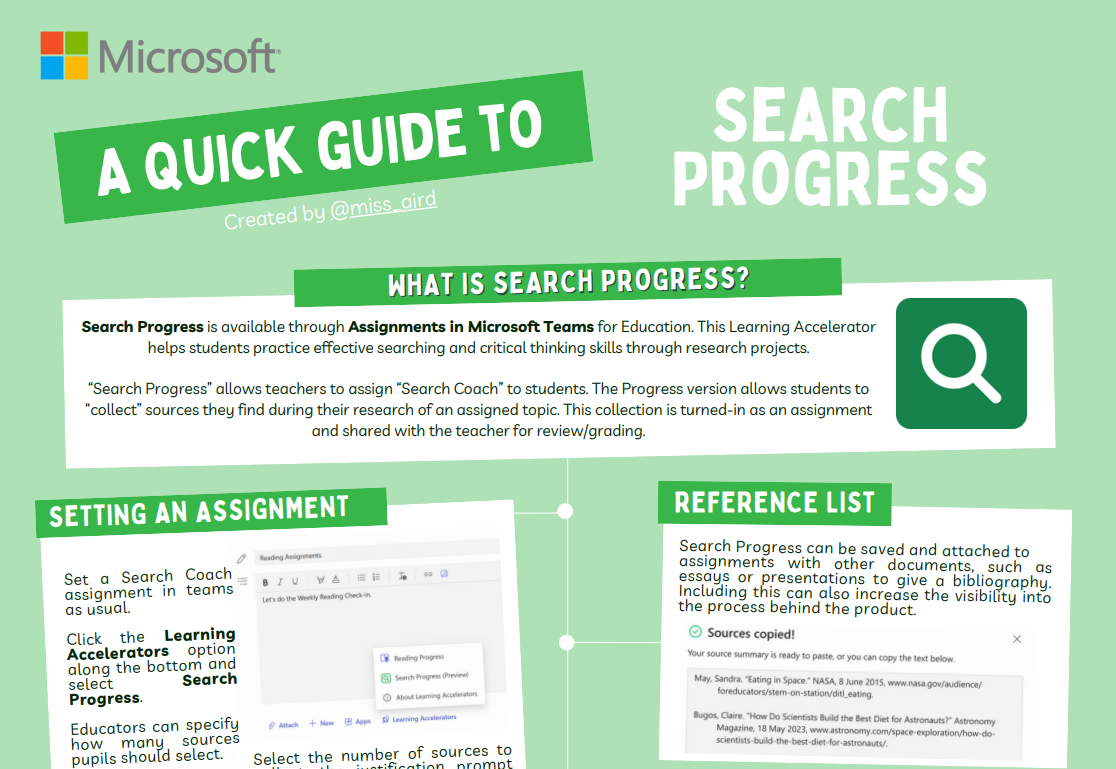
Search Coach quick guide
Search Coach is a free tool for teaching information literacy. Students receive real-time feedback on their search terms, trustworthiness scores, and interactive filtering assistance to assist them in distinguishing between the real and false information on the internet.
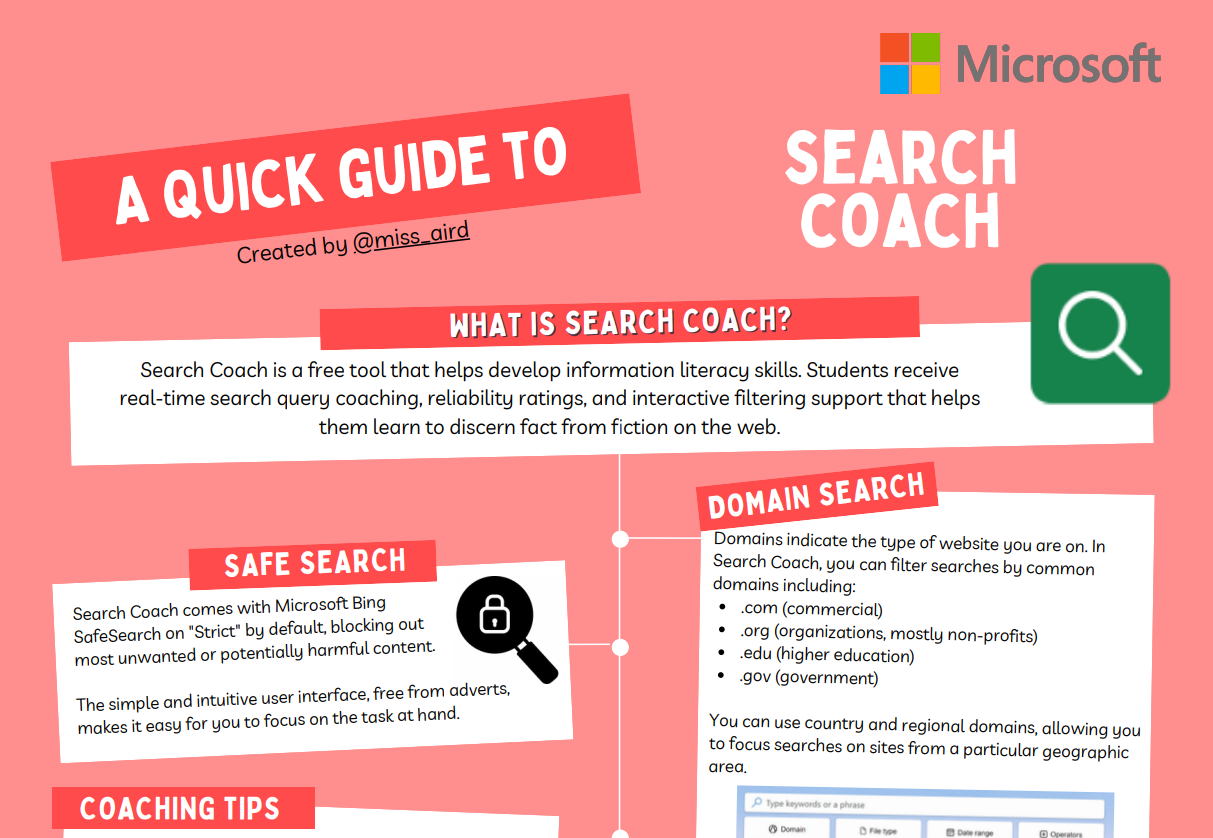
OneNote Class Notebook quick guide
A digital notebook called OneNote Class Notebook assists instructors in organizing and managing their courses, course materials, and student work in one location. It can be used to create assignments, tests, and other educational resources.
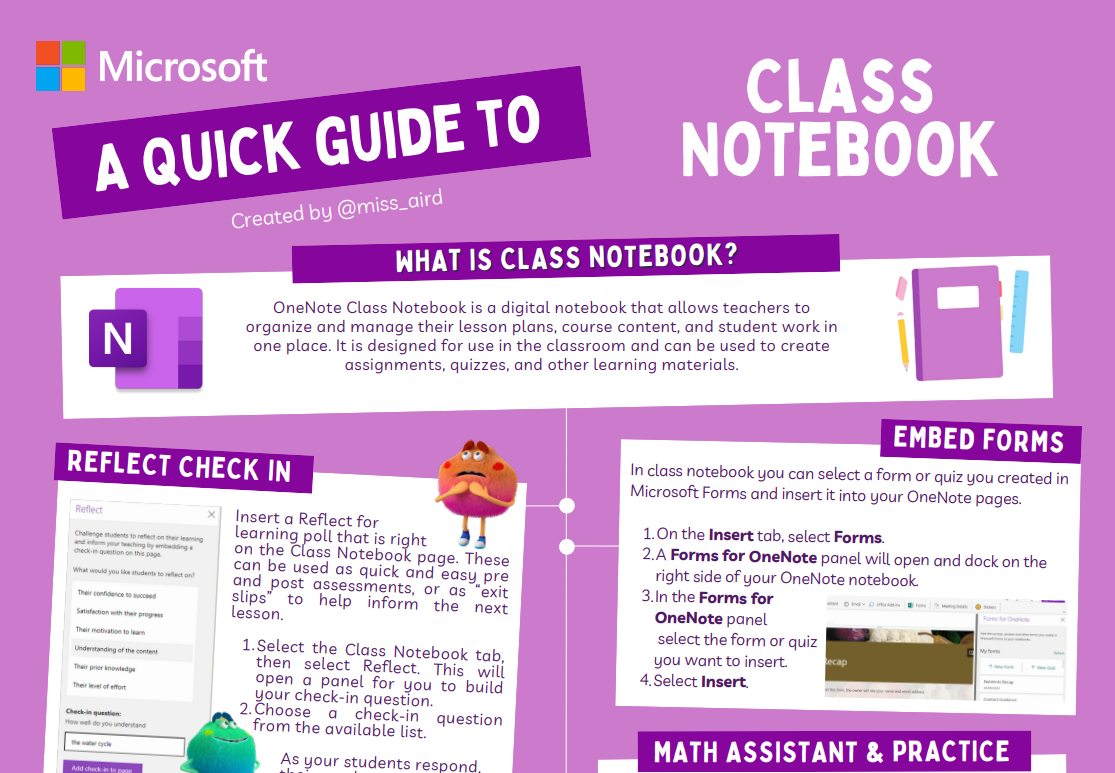
OneNote Desktop quick guide
OneNote desktop is a Windows app for taking notes. It has an Office ribbon interface and helps you can make and sort notebooks, sections, and pages. OneNote desktop is useful for education because you can keep your lesson plans and course content in your own digital notebook. OneNote desktop also lets you add and embed web content, audio, and video to make interactive lessons for students.
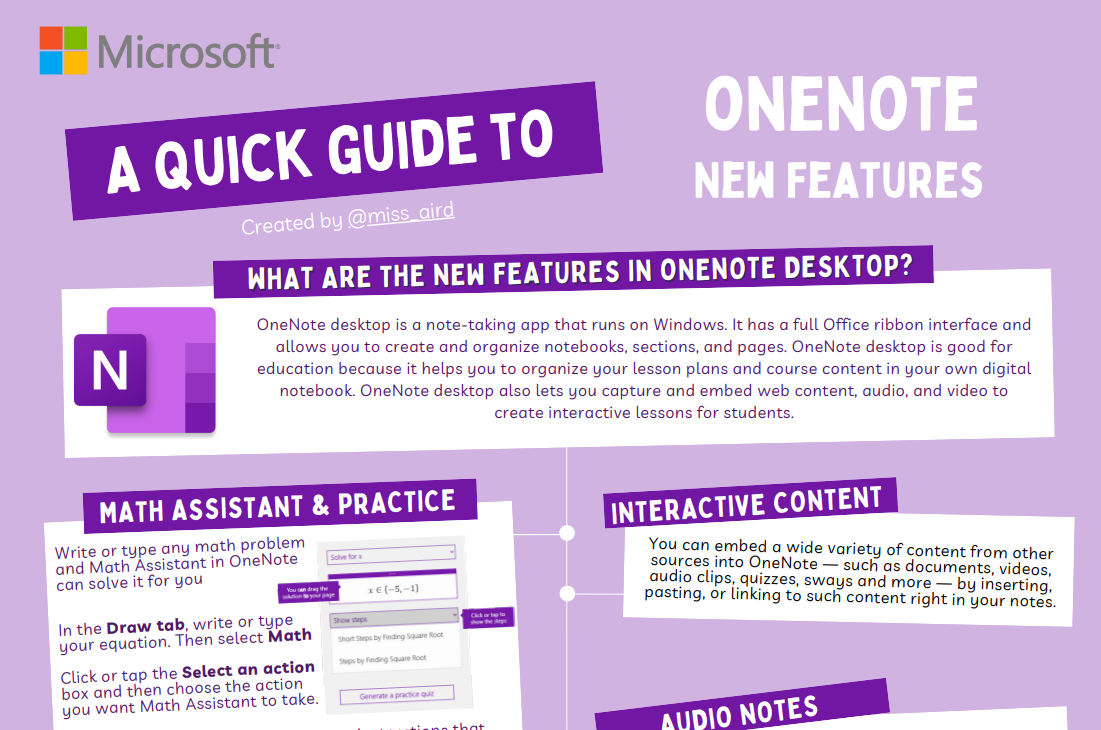
Bookings quick guide
Microsoft Bookings is a Microsoft 365 app that helps educators schedule and manage appointments easily. With Microsoft Bookings, teachers can set up a booking page where they can let others book and sync appointments with their Outlook calendar.
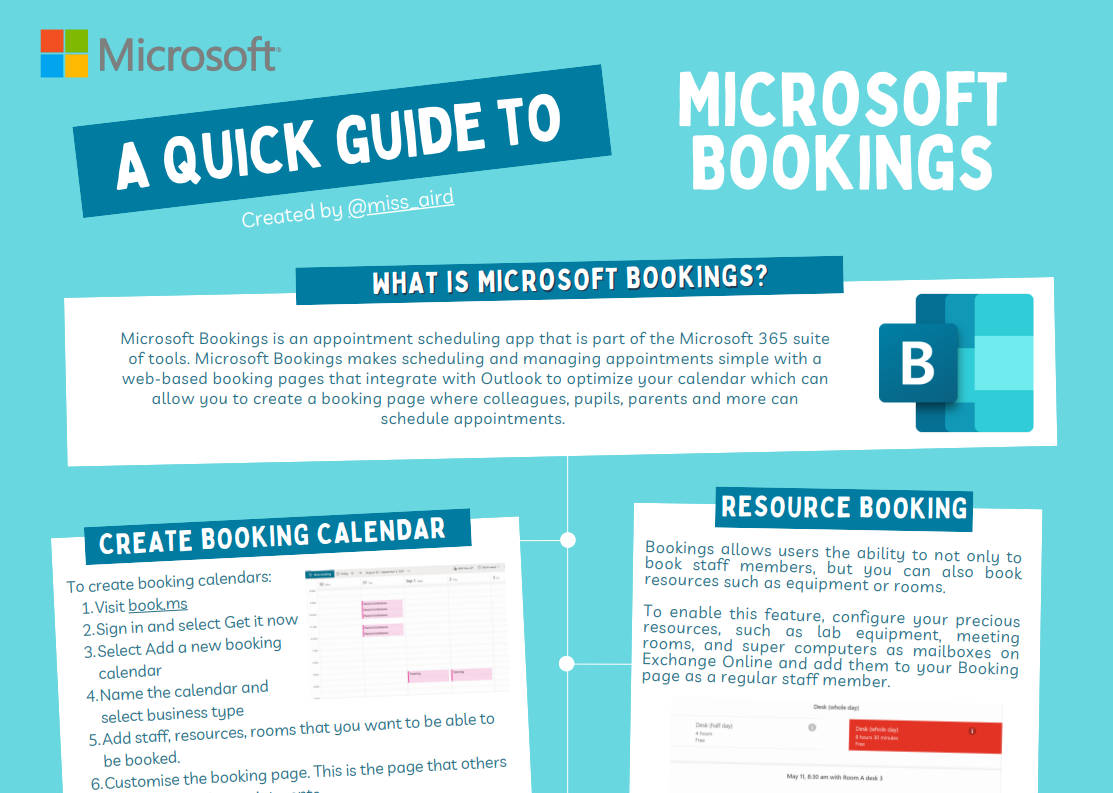
Word quick guide
Microsoft Word enables educators to produce, modify and distribute documents for their students. It can assist teachers in fixing spelling and grammar errors as they write and help them design inclusive learning materials by adding and using visual tools such as diagrams, tables, charts and accessibility features that allow all students to understand learning materials.
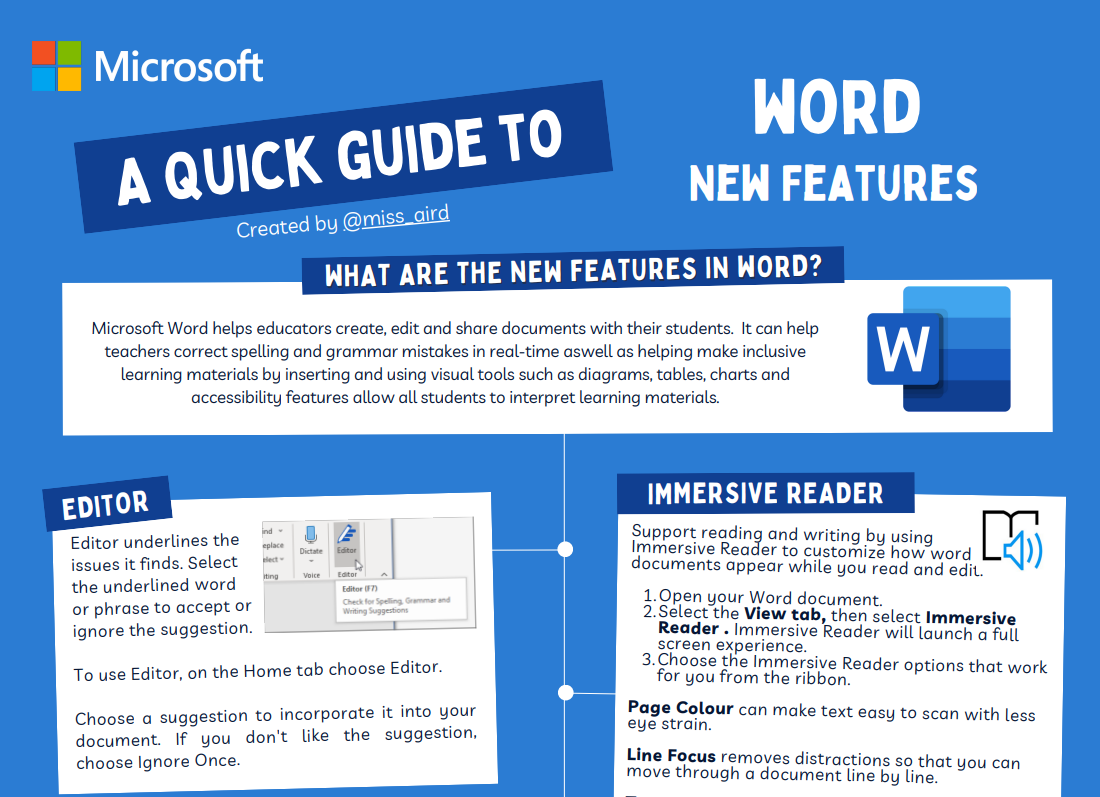
PowerPoint quick guide
Use media, charts, design help, and more to make effective lesson plans and presentations. PowerPoint helps inclusive classrooms with features like Speaker Coach, Recording Studio, Designer and Dictate.
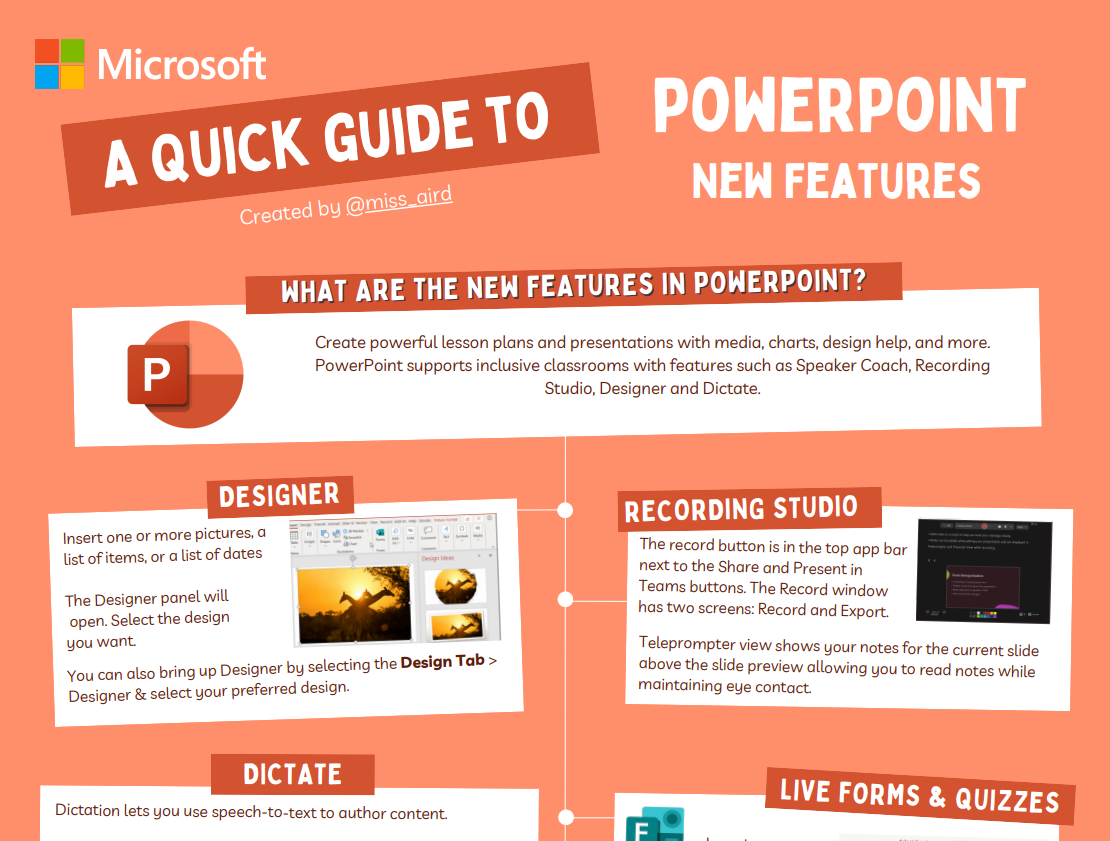
Flip quick guide
Microsoft Flip is a free app that allows video discussion and sharing. It is made for educators who want to set up safe, online groups where students can share their opinions asynchronously in short video, text, and audio messages. Teachers can make a group and ask students to join. They can manage the invitation and visibility of students in the group. Topics are text or video instructions that encourage students to reply. Students can comment on each other’s video, text, or audio messages or invite their peers to add their ideas.
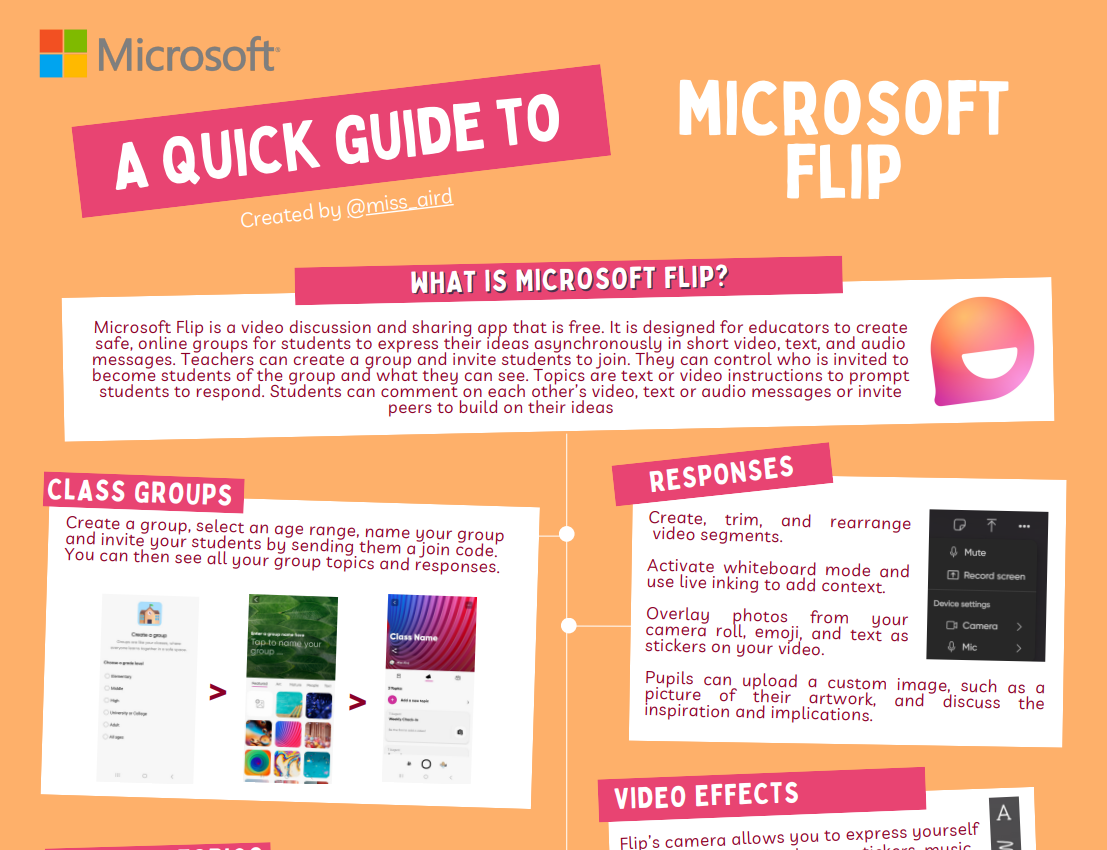
Stream quick guide
Microsoft Stream is a video management service that helps instructors arrange, make, store, share, and watch videos. Microsoft Stream is used in education for safe video sharing in the classroom. It allows you to easily share videos with small groups of students, classes, PLC groups, or families outside of school. It also adapts videos for students who use mobile devices.
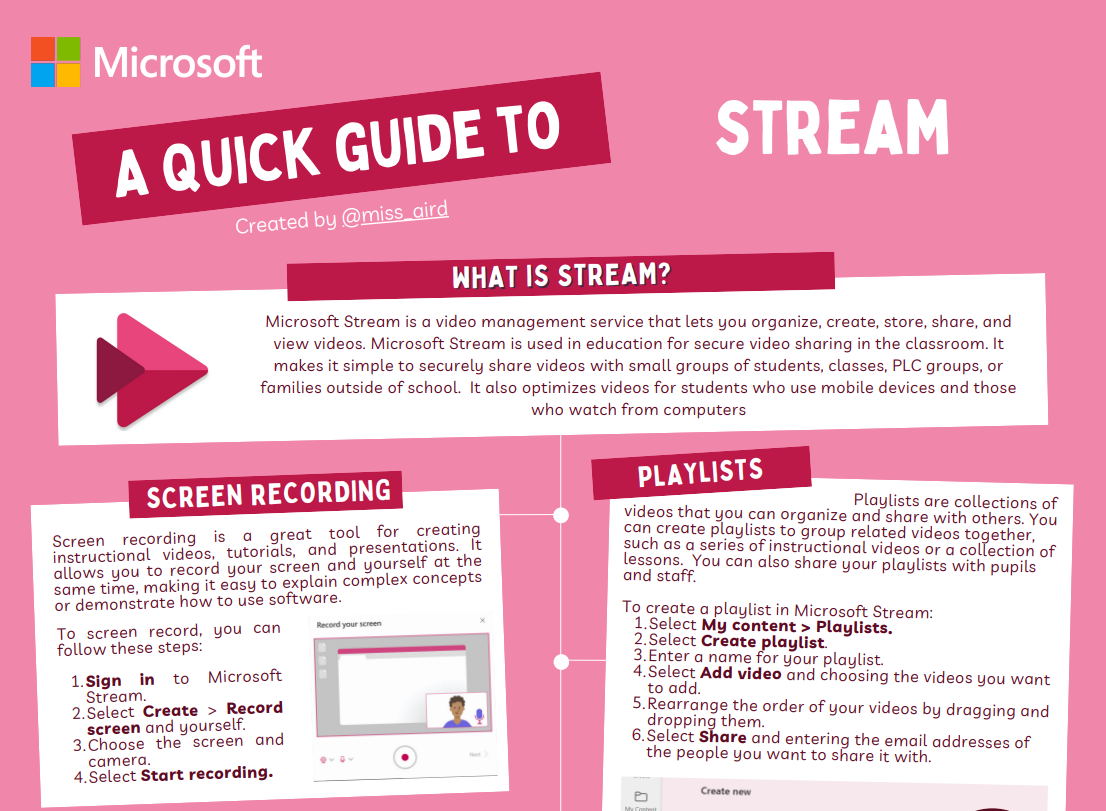
Editor quick guide
Educators can write more effectively on papers, emails, and the web with Microsoft Editor. With the aid of Microsoft Editor, students can improve their writing abilities and clarity of expression. It can also help educators save time by identifying typical errors and providing fixes.
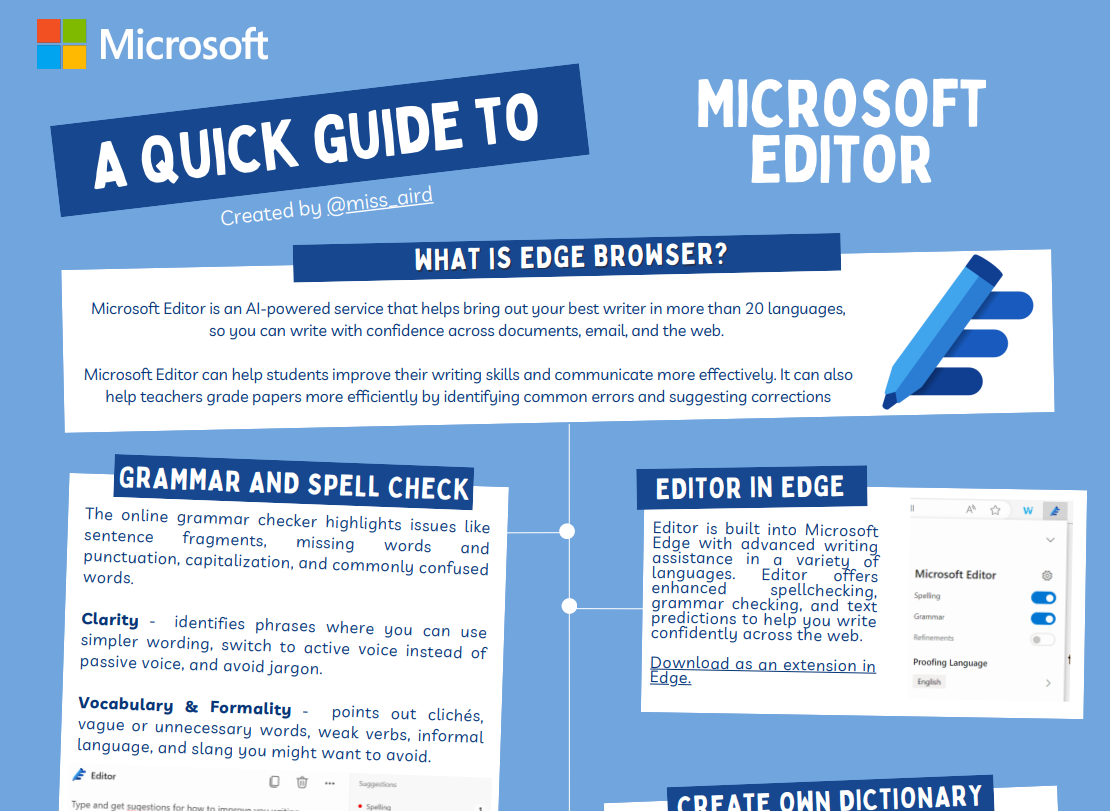
Planner quick guide
Microsoft Planner is an Microsoft 365 app for personal and team planning. It lets you make plans, assign tasks, and share files with a simple card-based interface. Instructors can use it to organize and work on projects in a visual way. You can also chat with others to coordinate your project or team task.
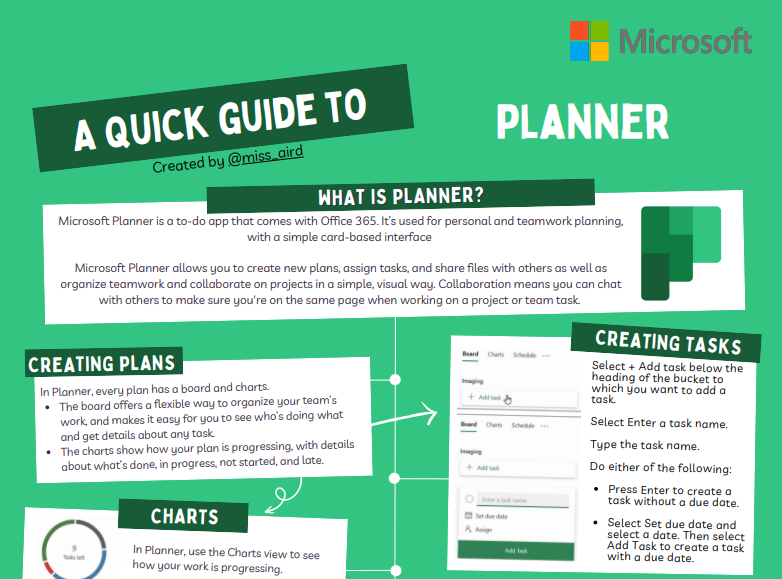
To Do quick guide
Microsoft To Do is an app that helps you organize tasks online. You can use it to schedule your day or work on projects and arrange reminders and assign tasks to others.
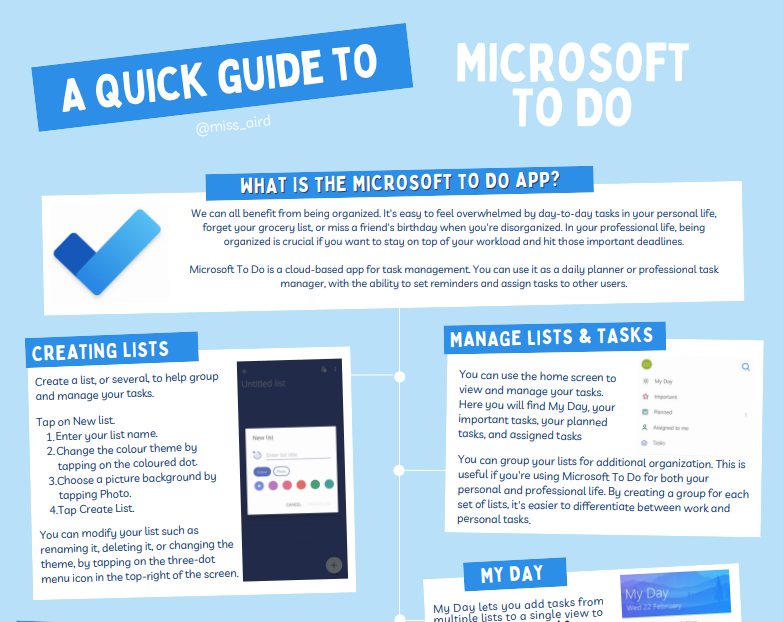
Immersive Reader quick guide
Immersive Reader can help readers develop their skills and understanding by using the Read Aloud feature, grammar options, reading speed, and text preferences. Immersive Reader has 3 main menus - Text Options / Grammar Tools/ ReadingPreferences. It also has a voice settings option that lets you listen to the text.
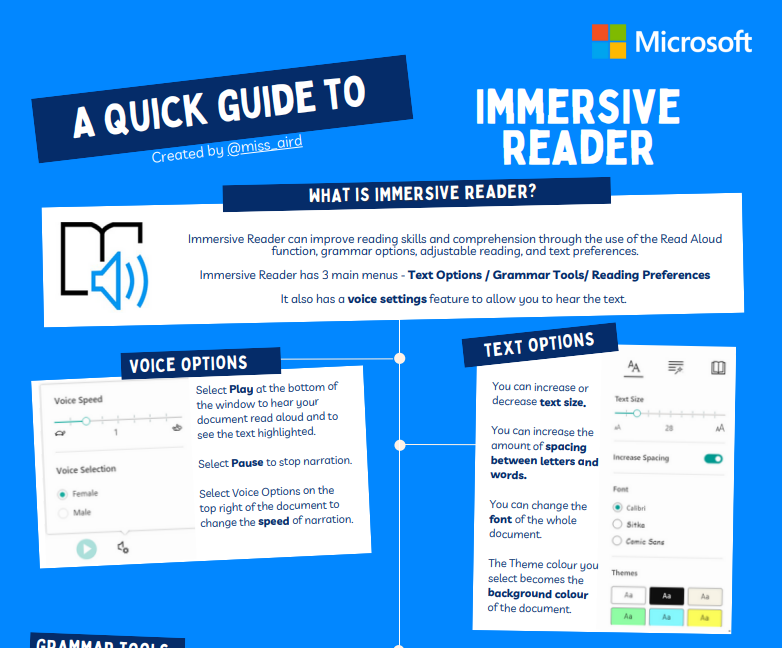
Reflect quick guide
Microsoft Reflect helps you create impactful check-ins to gain insights into your learners' well-being and build a happier and healthier learning community, all through one easy-to-use app. By identifying your students' emotions, you can express fill their needs. Use emojis and pictures of emotion words to gauge how students feel. Teachers can also use Reflect to understand their students' learning, self-esteem, and interest in different topics in Class Notebook.
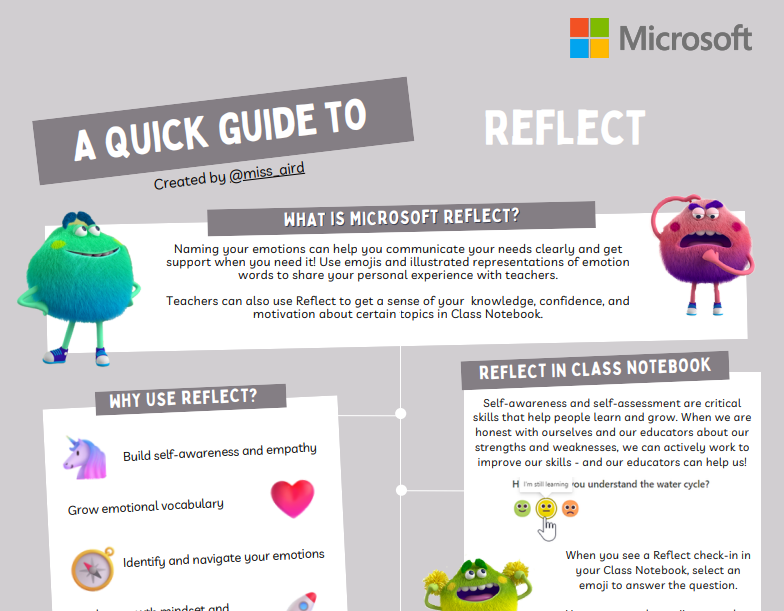
Live Captions quick guide
Live captions and subtitles, with translation options, are provided by Microsoft. Students who are deaf, hard of hearing or ML can use them to understand presentations. English and many other languages are supported.
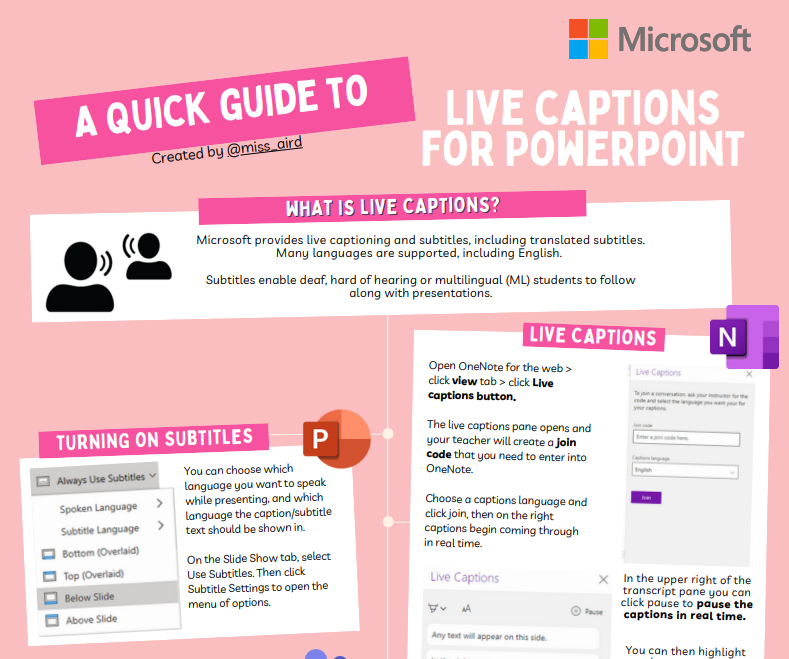
Translator quick guide
Microsoft Translatoris helpful for modern language learners to enhance their speaking abilities and facilitates cross-language communication. To start and take part in a translated chat, use the Translator app on any device.
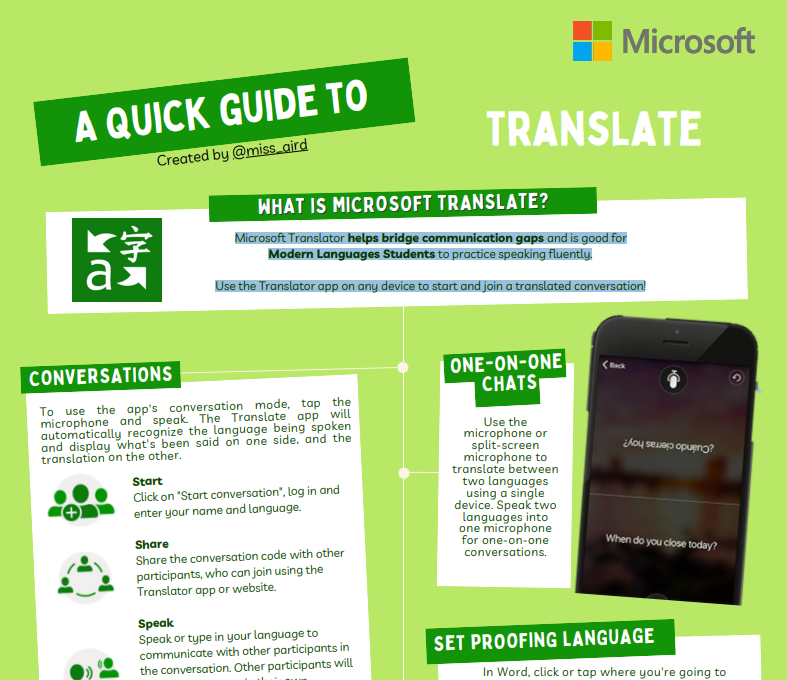
Math Solver quick guide
Math Solver is an advance Generative AI app from Microsoft that helps students with math problems in different topics like arithmetic, algebra, trigonometry, calculus, statistics, and more. Students can write a problem on the screen or take a photo with the camera. Math Solver quickly recognizes the problem and guides the student in how to solve it.
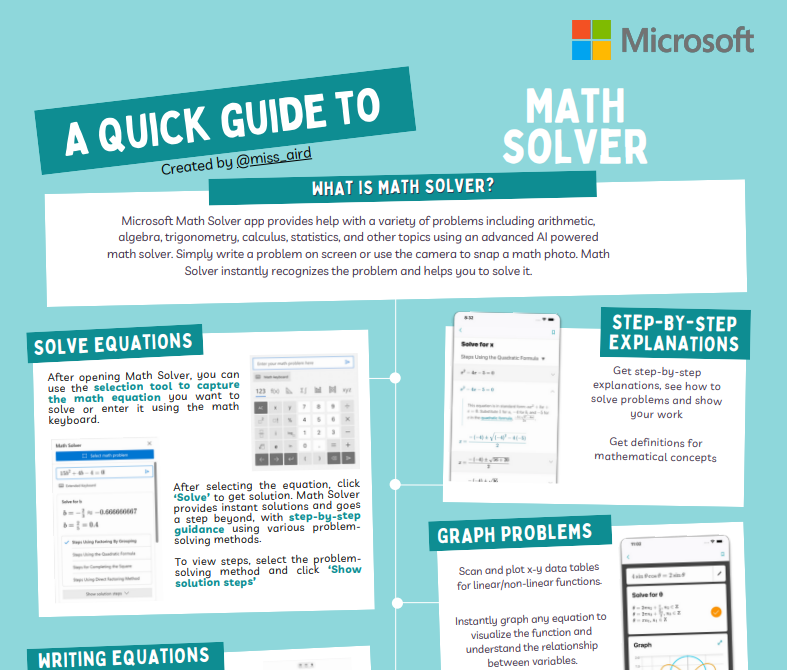
Speech to Text (Dictate) quick guide
Office Lens quick guide
Office Lens is a Microsoft app that lets you scan notes and data from whiteboards, menus, signs, handwritten notes, or any text-rich objects. Office Lens eliminates shadows and skewed angles, so that images are more readable. You can export document and whiteboard images to Word, PowerPoint, OneNote, OneDrive, or save them as PDFs or email them.
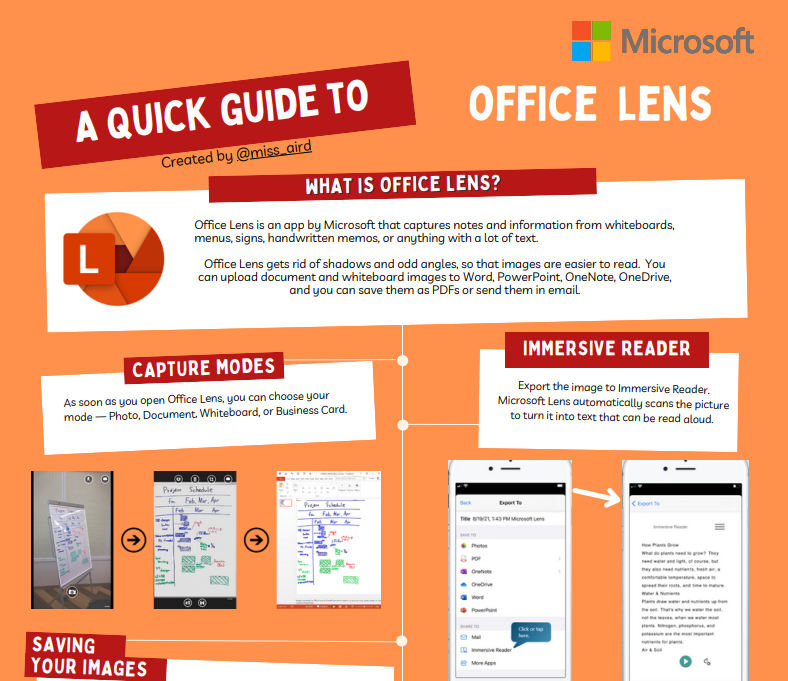
Microsoft Teams Quick Start guide for students
This guide helps students learn how to use Microsoft Teams for Education quickly and easily. It has helpful tips for how students can use Teams for education. You can also download it to use anytime and get advice on how to use Teams.
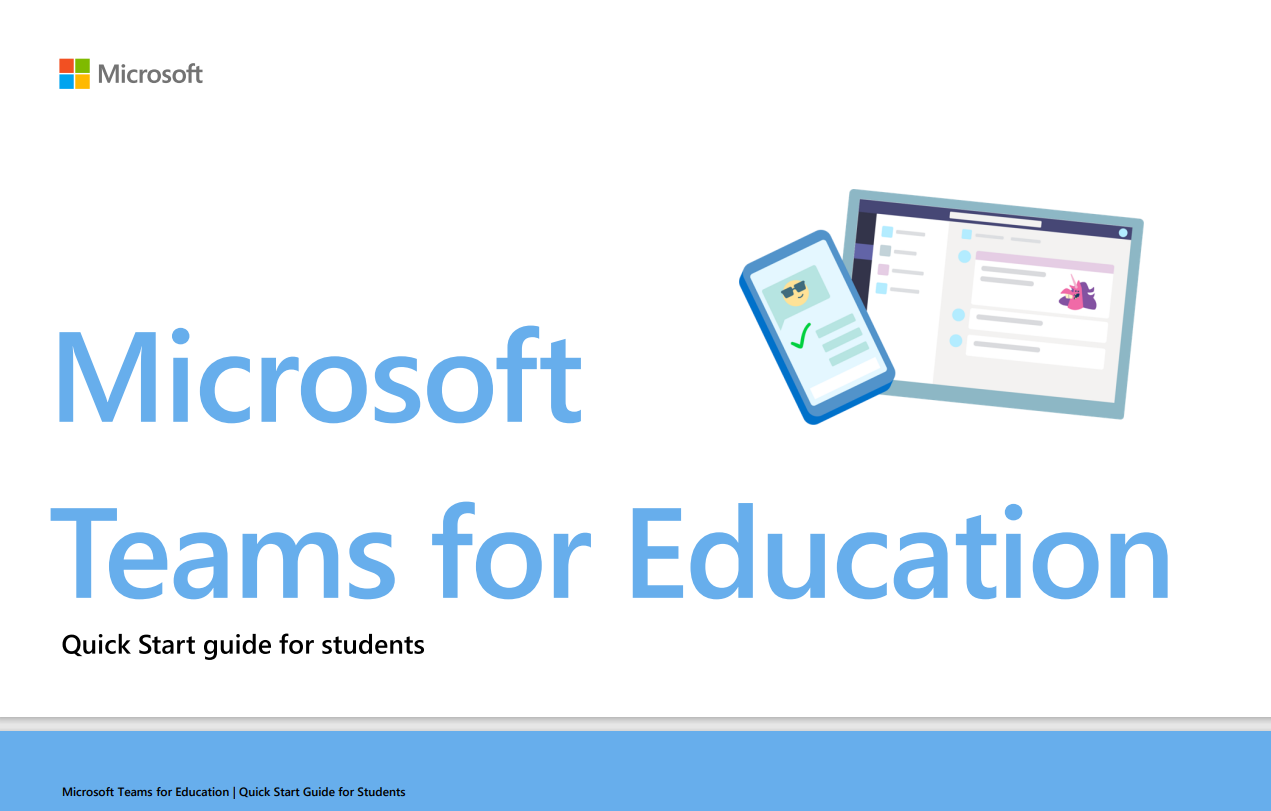
Day in the life: Learning in Teams and Microsoft 365
As a distance learning student, you can use Teams and other Microsoft 365 Education apps to make learning fun. Teams lets you talk, share things, give tasks, and get help from teachers, all in one spot. Whether you are learning from far away, in the classroom, or a bit of both, Teams helps you use your day well.
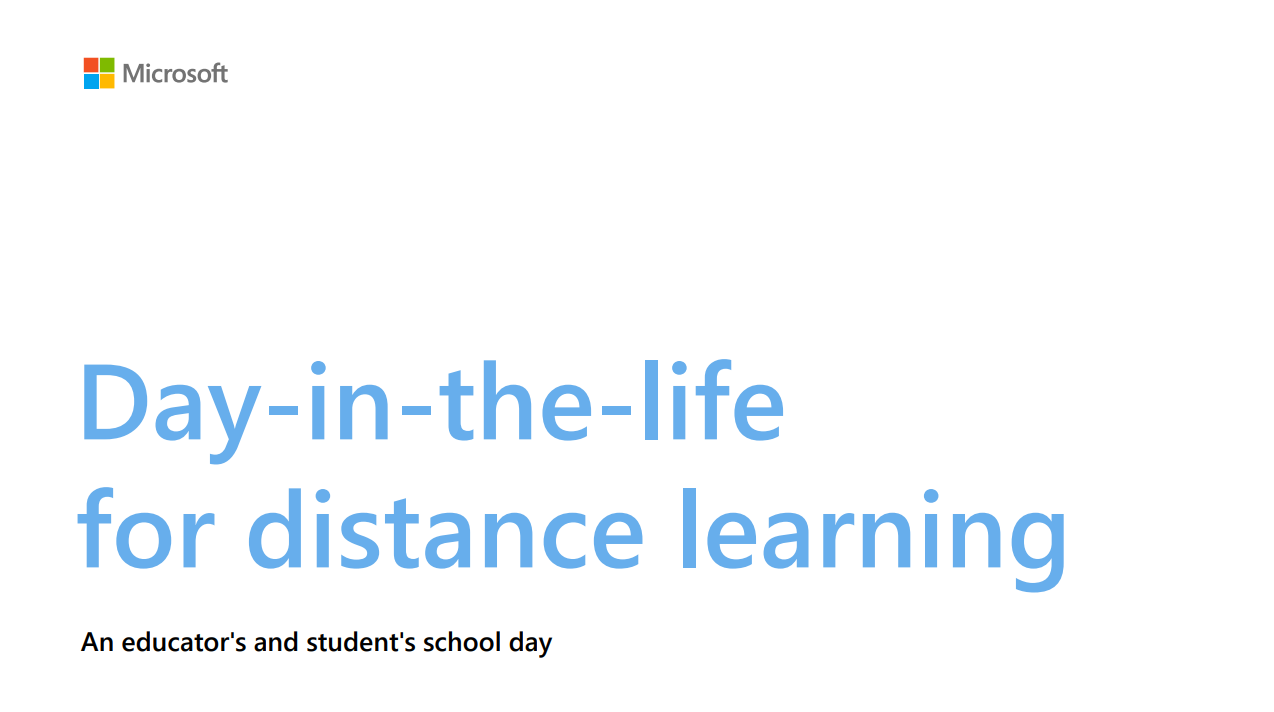
Copilot quick guide
Copilot can be visited at copilot.microsoft.com or the Microsoft Edge sidebar. It allows students to use AI for quick information.
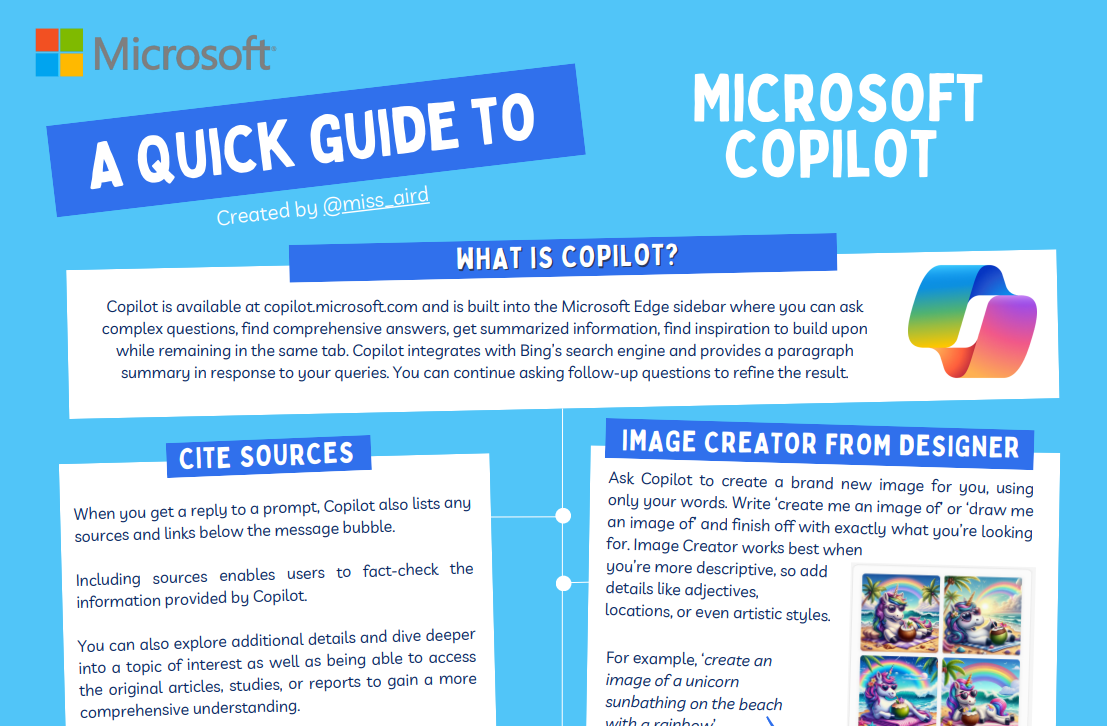
Reading Progress quick guide
Reading Progress is a free tool that tracks your reading journey. You can record and email a video of yourself reading. Teachers will return students' work after grading it.
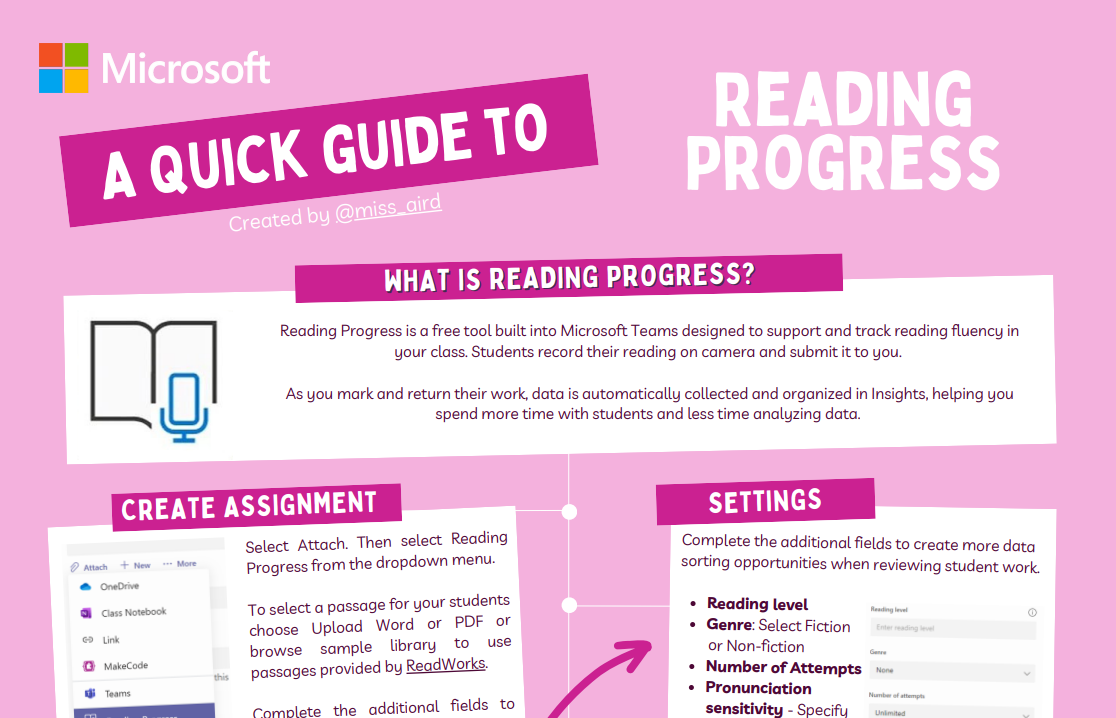
Search Progress quick guide
Students can increase their searching and critical thinking skills with Microsoft Teams for Education's Search Progress learning accelerator.
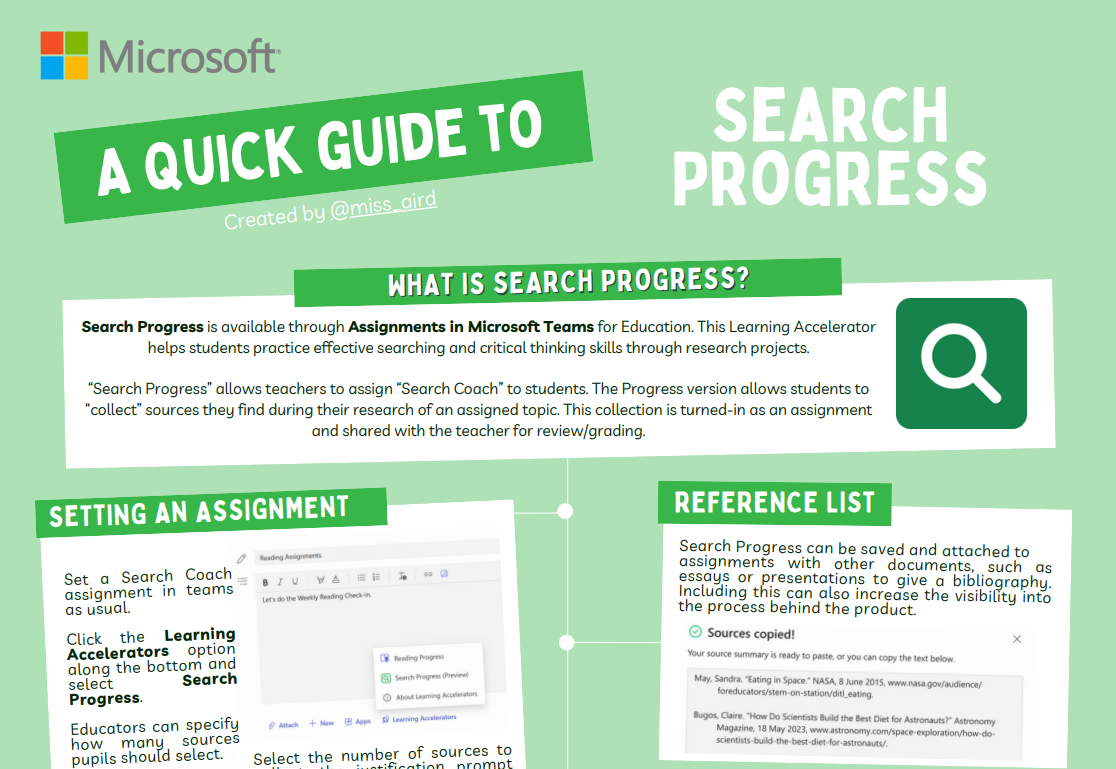
Search Coach quick guide
Search Coach is a free tool to help students with increasing their reading ability. Students get feedback on their search terms, trustworthiness scores, and filtering help.
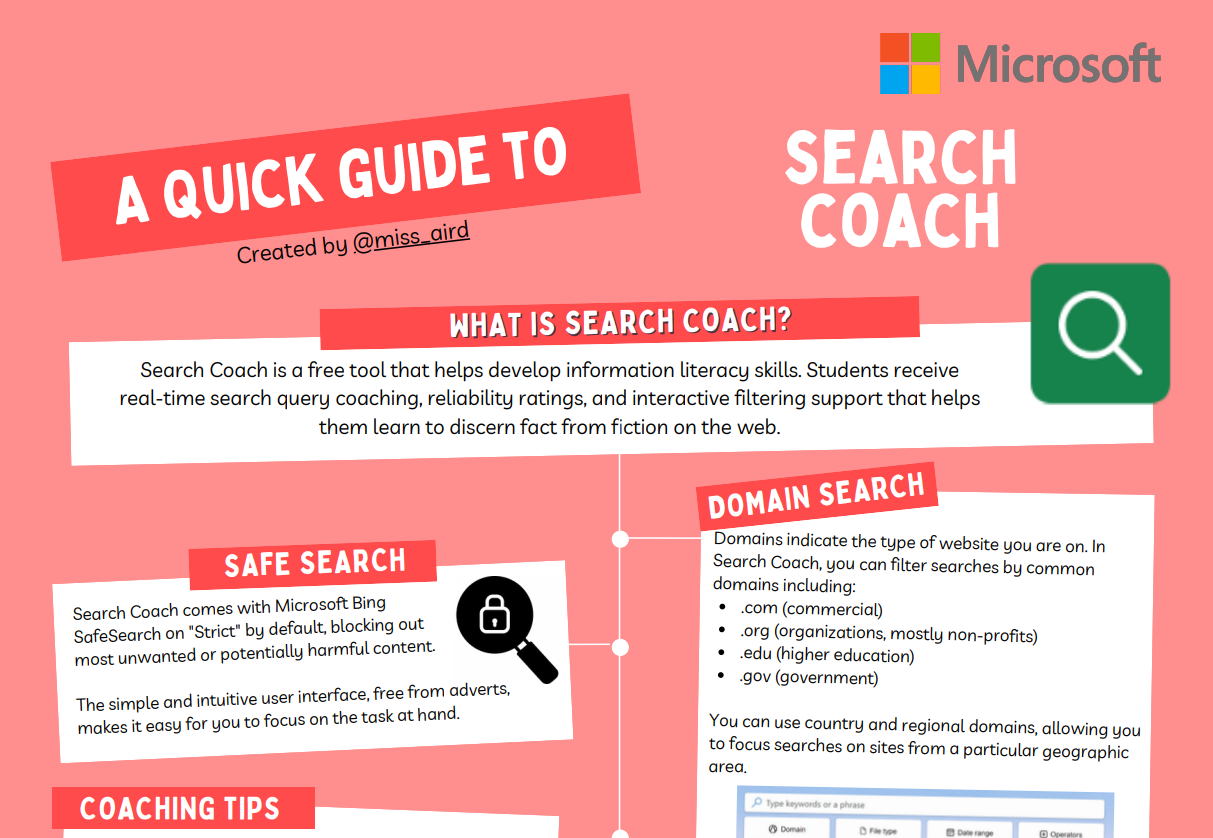
OneNote Class Notebook quick guide
A digital notebook called OneNote Class Notebook assists students in organizing their class materials in one location.
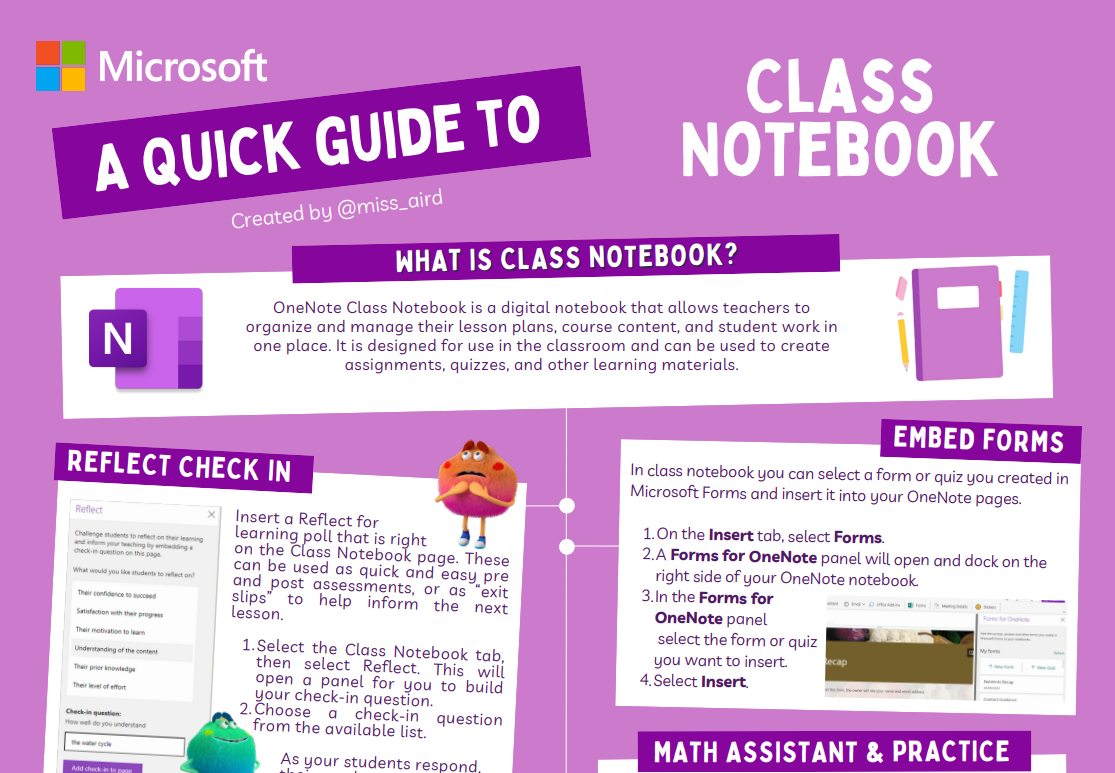
OneNote Desktop quick guide
OneNote desktop is a Windows app for taking notes and helps students sort notebooks, sections, and pages.
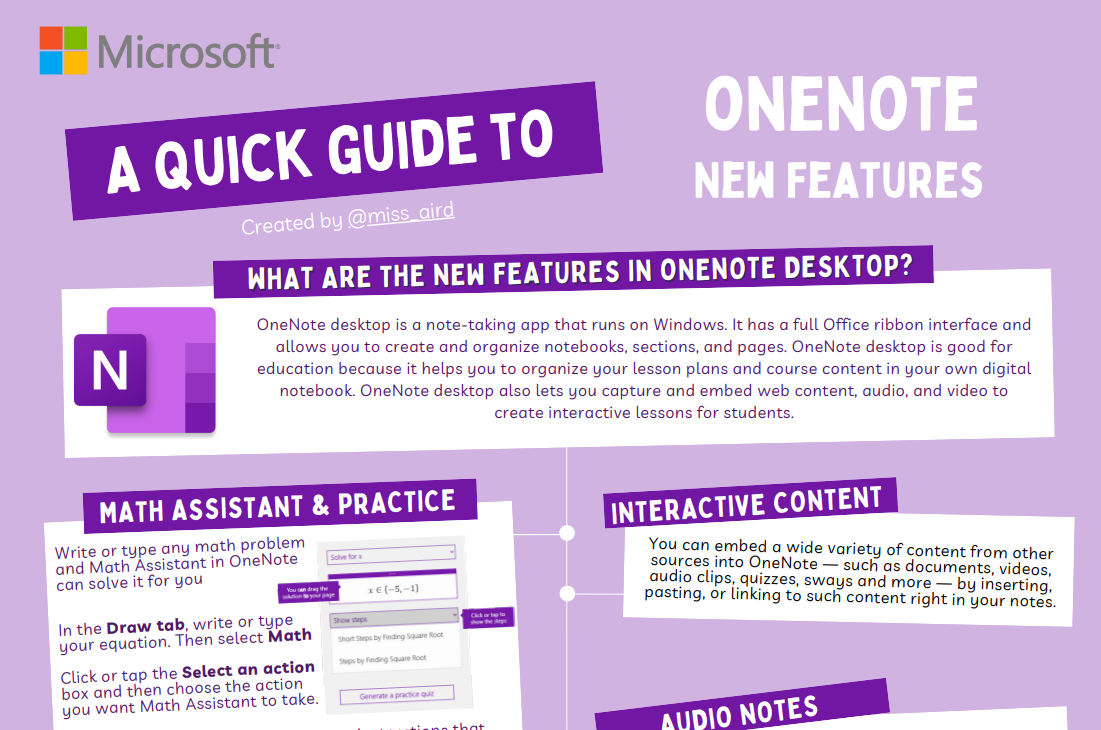
Bookings quick guide
Microsoft Bookings is a Microsoft 365 app that helps students manage their class schedule. With Microsoft Bookings, students can set up a booking page where their class schedule can be synced with Outlook.
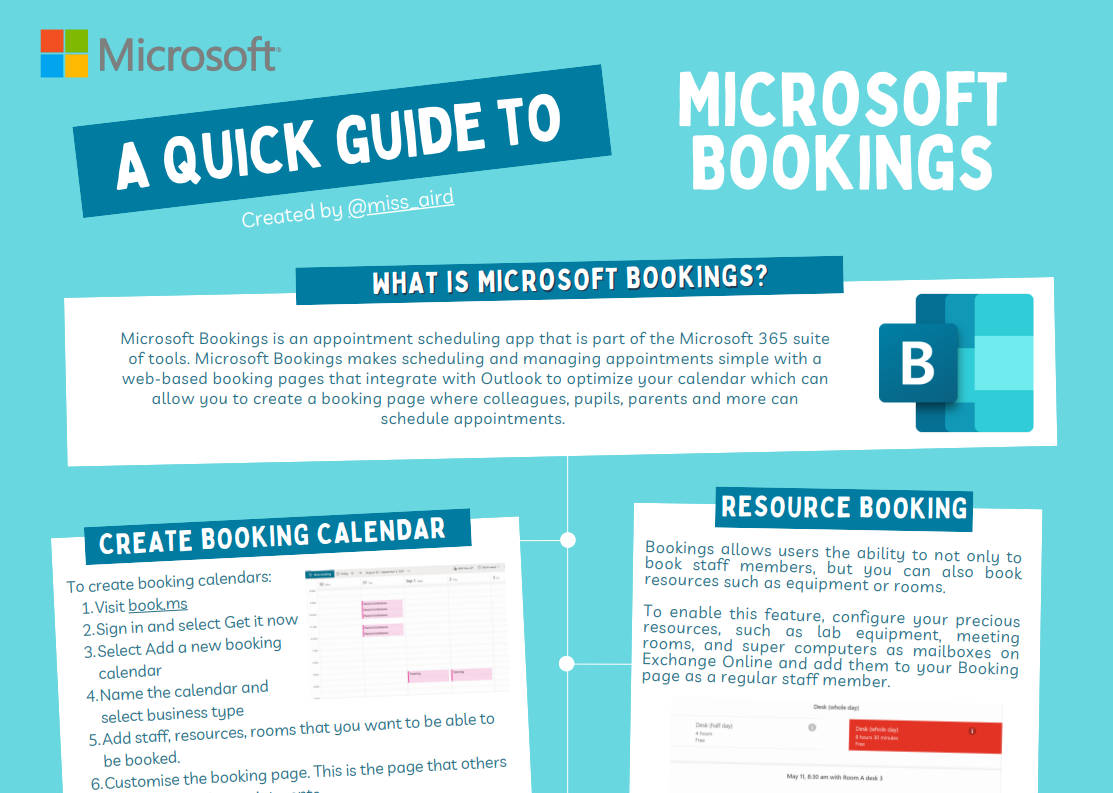
Word quick guide
Microsoft Word enables students to produce and modify documents. It can help students fix spelling and grammar errors as they write and help them use visual tools such as diagrams, tables, charts and other educational features.
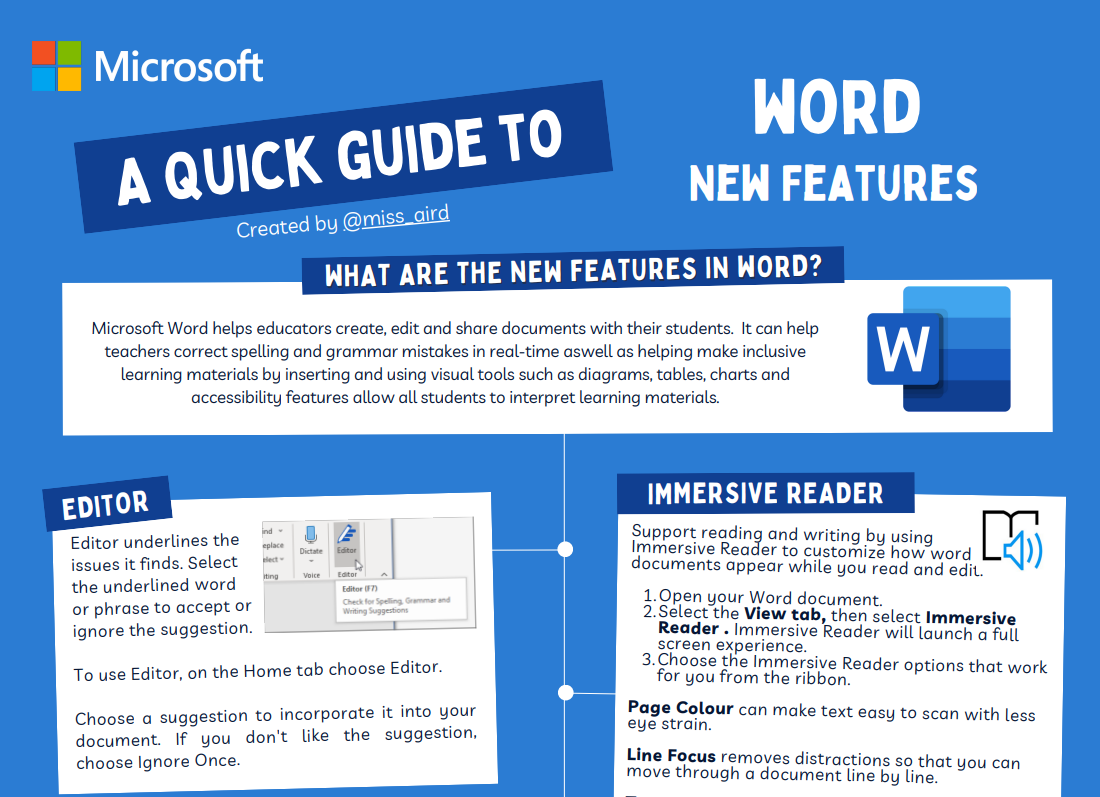
PowerPoint quick guide
Use pictures, charts, and design tools to make great lesson plans and presentations. PowerPoint has special features like Speaker Coach, Recording Studio, Designer, and Dictate to help everyone in class.
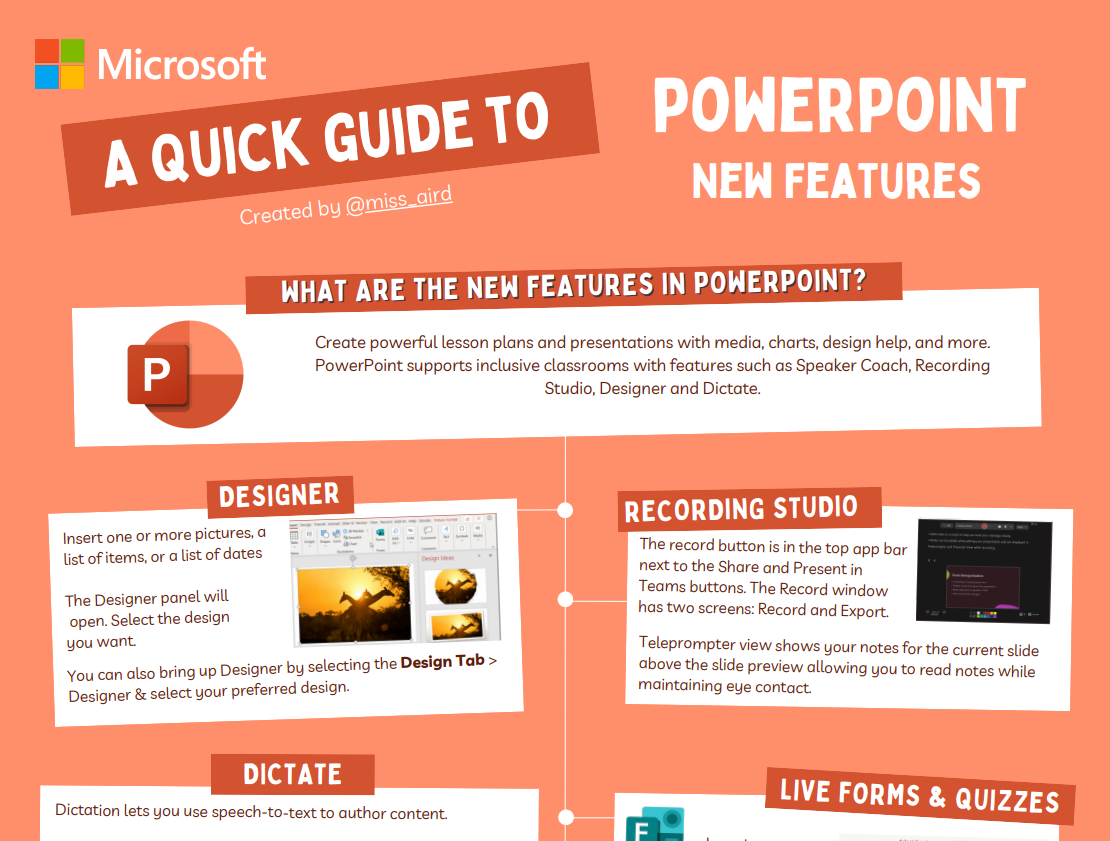
Flip quick guide
Microsoft Flip is a free app that allows video discussion and sharing. It is made for students who need safe, online groups to share their opinions in short video, text, and audio messages. Students can comment on each other’s video, text, or audio messages or invite their peers to add their ideas.
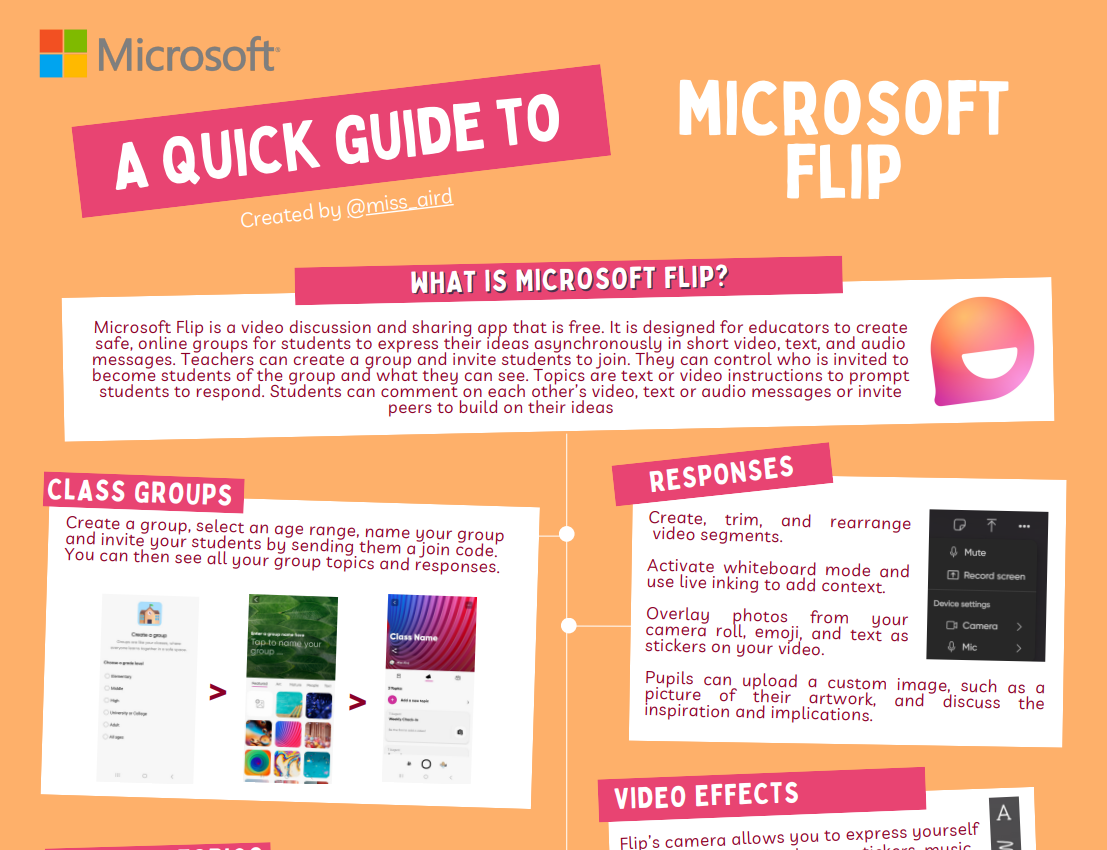
Stream quick guide
Microsoft Stream is a video management service that helps you arrange, make, store, share, and watch videos. Microsoft Stream is used in education for safe video sharing in the classroom. It allows students to easily share videos with classes, teachers, or families outside of school. It also adapts videos for students who use mobile devices.
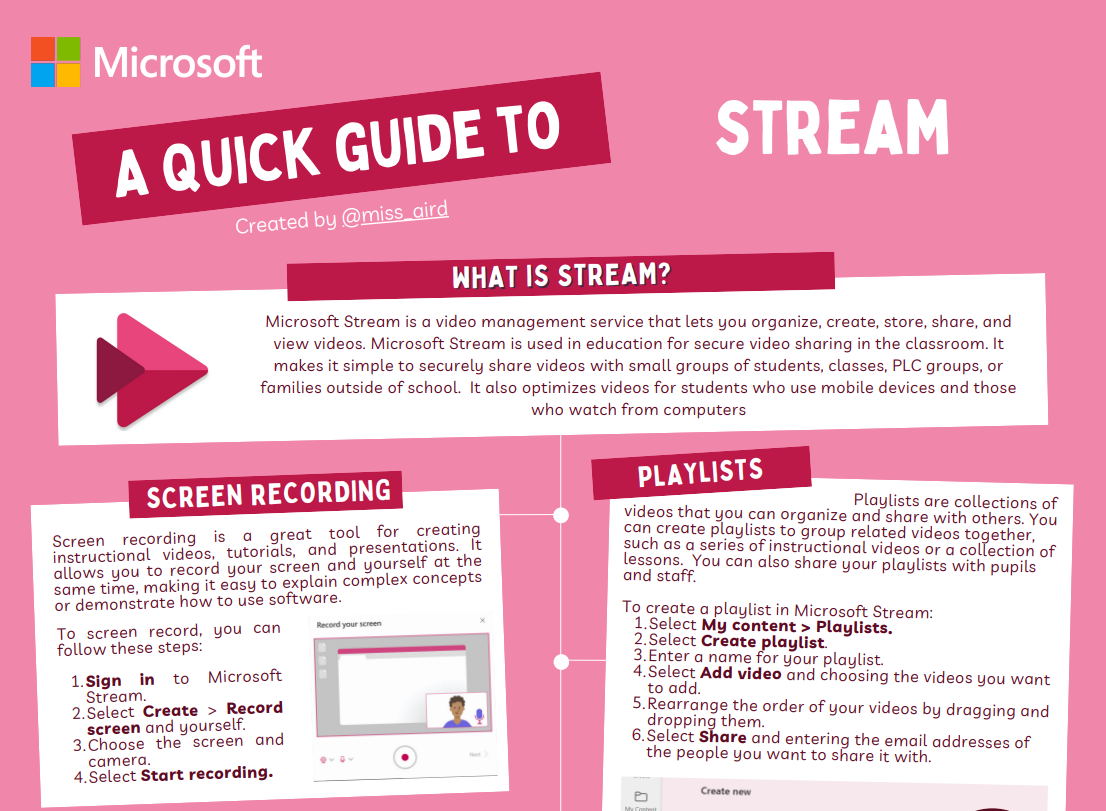
Editor quick guide
You can write more effectively on papers, emails, and the web with Microsoft Editor. With the aid of Microsoft Editor, students can improve their writing abilities and clarity of expression. It can also help students save time by identifying typical errors and providing fixes.
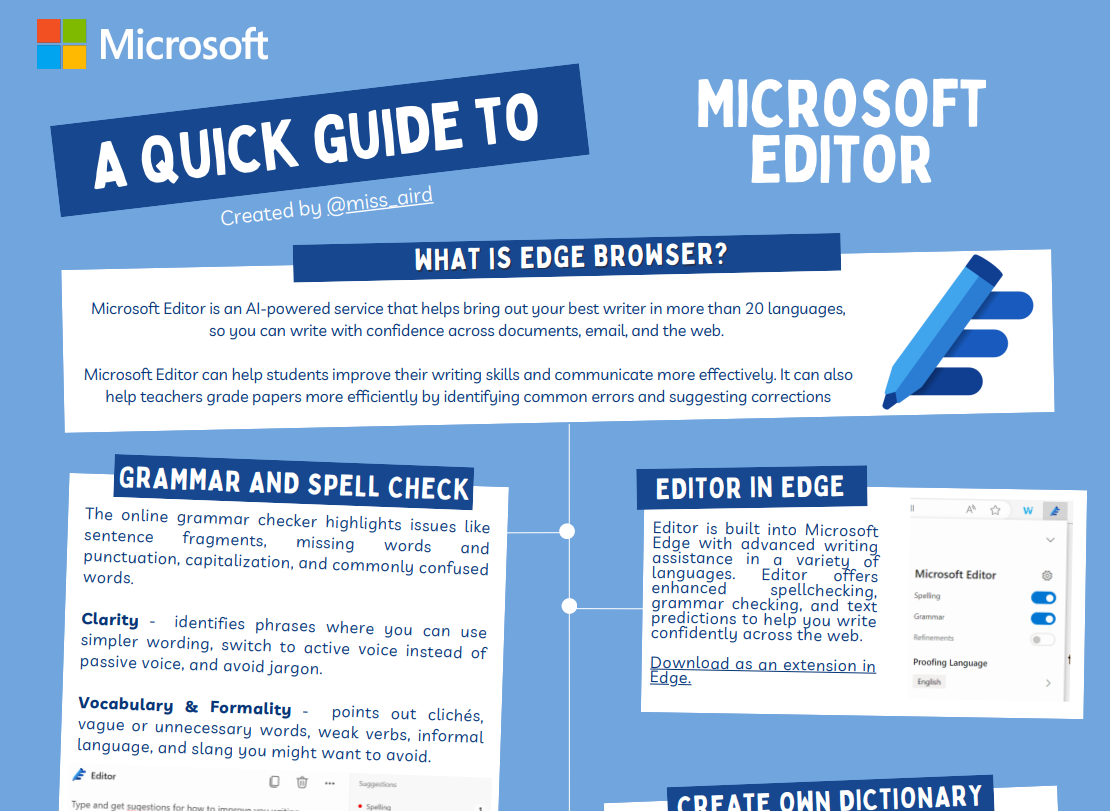
Planner quick guide
Microsoft Planner is a Microsoft 365 app for personal and team planning. It lets students make plans, and share files with a simple card-based interface. You can use it to organize and work on projects in a visual way.
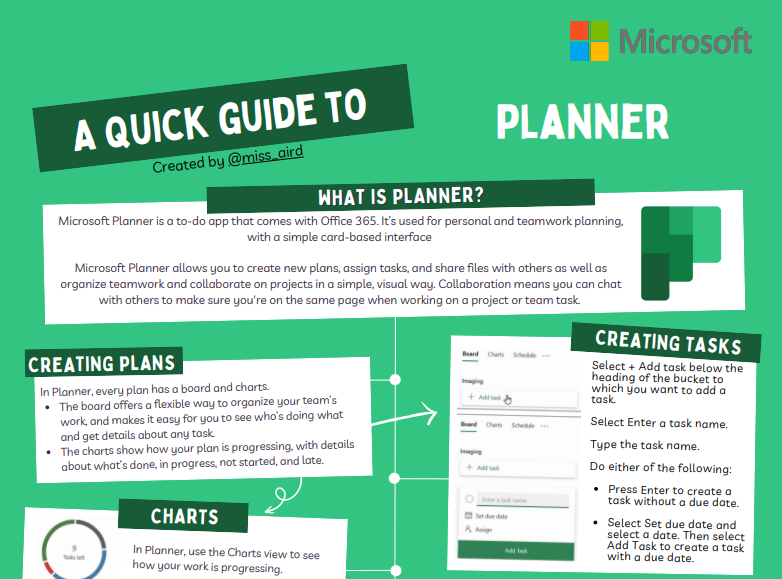
To Do quick guide
Microsoft To Do is an app that helps you organize tasks online. You can use it to schedule your day or work on projects.
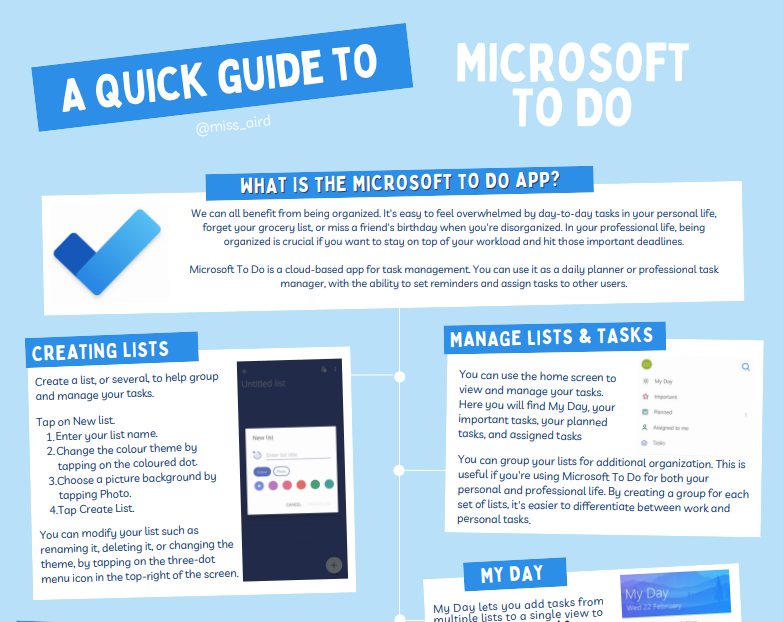
Immersive Reader quick guide
Immersive Reader can help readers develop their skills and understanding by using the Read Aloud feature, grammar options, reading speed, and text preferences. Immersive Reader has 3 main menus - Text Options / Grammar Tools/ ReadingPreferences. It also has a voice settings option that lets you listen to the text.
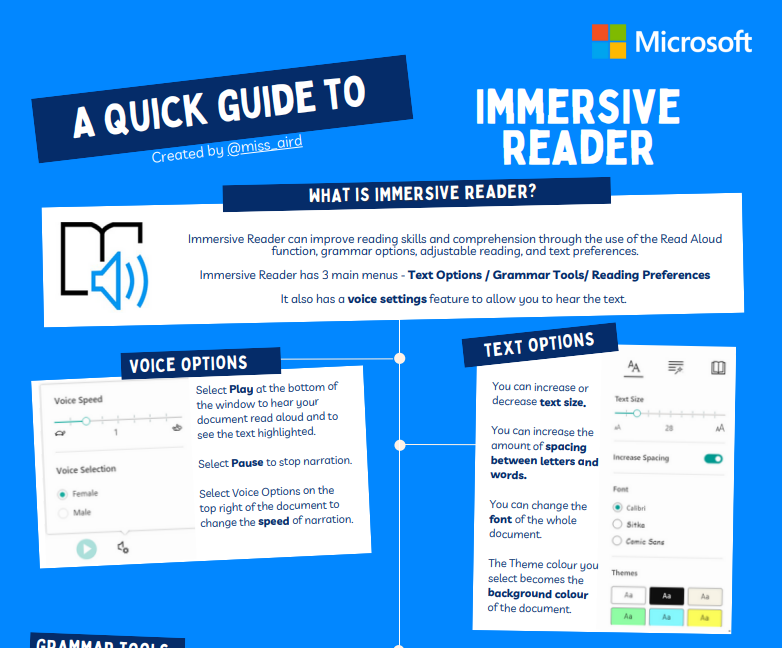
Reflect quick guide
Use emojis and pictures of emotion words to show your teachers how you feel. Teachers can also use Reflect to understand your learning, self-esteem, and interest in different topics in Class Notebook.
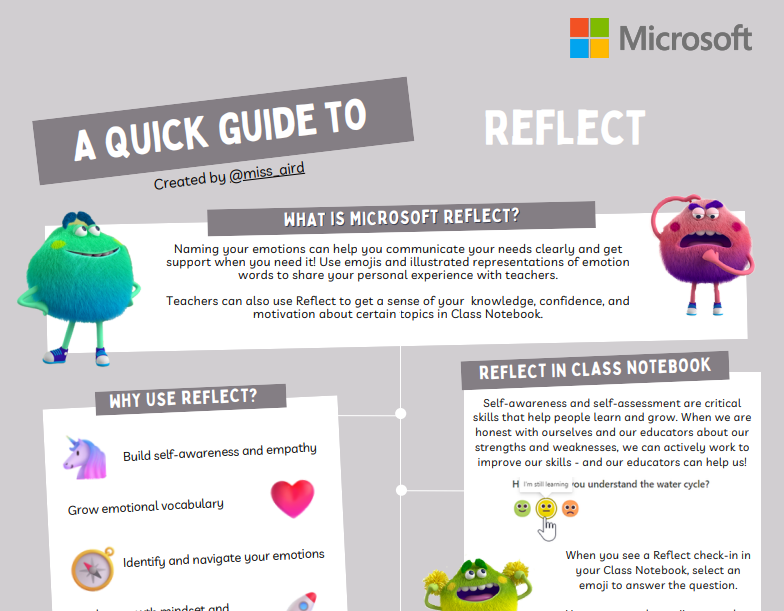
Live Captions quick guide
Live captions and subtitles, with translation options, are provided by Microsoft. Students who are deaf, hard of hearing or ML can use them to understand presentations. English and many other languages are supported.
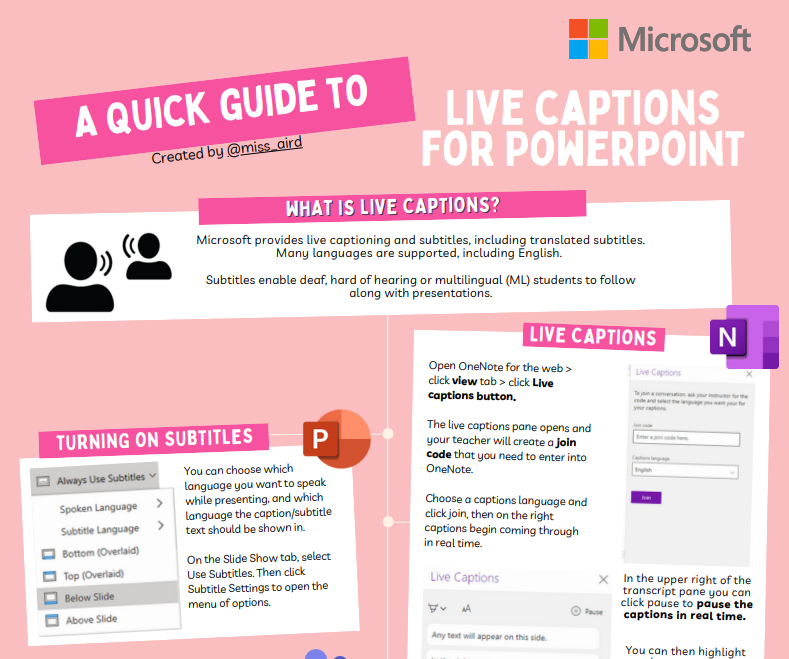
Translator quick guide
Microsoft Translator is helpful for modern language learners to enhance their speaking abilities and facilitates cross-language communication. To start and take part in a translated chat, use the Translator app on any device.
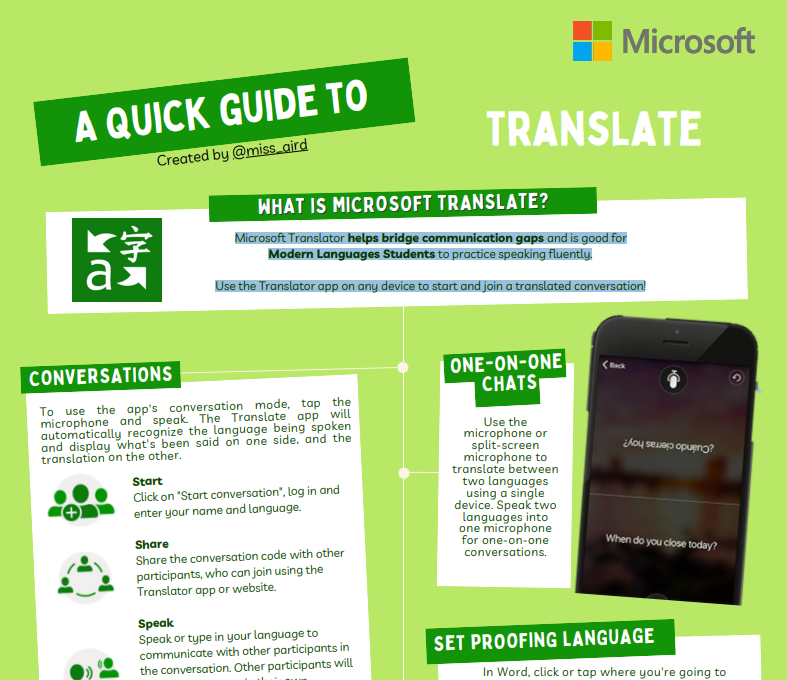
Math Solver quick guide
Math Solver is an app from Microsoft that helps you with math problems in different topics like arithmetic, algebra, trigonometry, calculus, statistics, and more. It uses an advanced AI math solver to do this. You can write a problem on screen or take a math photo with the camera. Math Solver quickly recognizes the problem and shows you how to solve it.
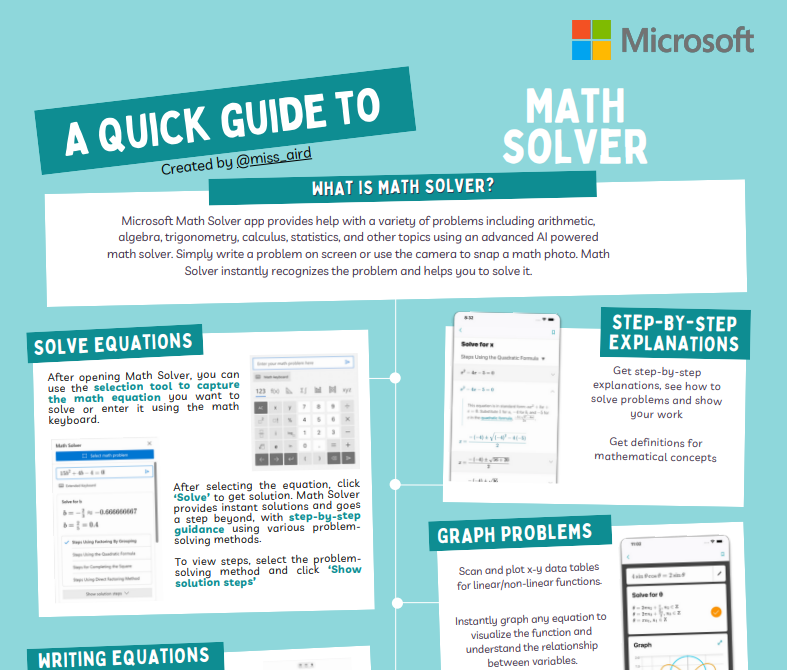
Speech to Text (Dictate) quick guide
With dictation, you can use speech-to-text to write content in Office using a microphone and a stable internet connection. You can use your voice to easily create documents, emails, notes, presentations, or slide notes.
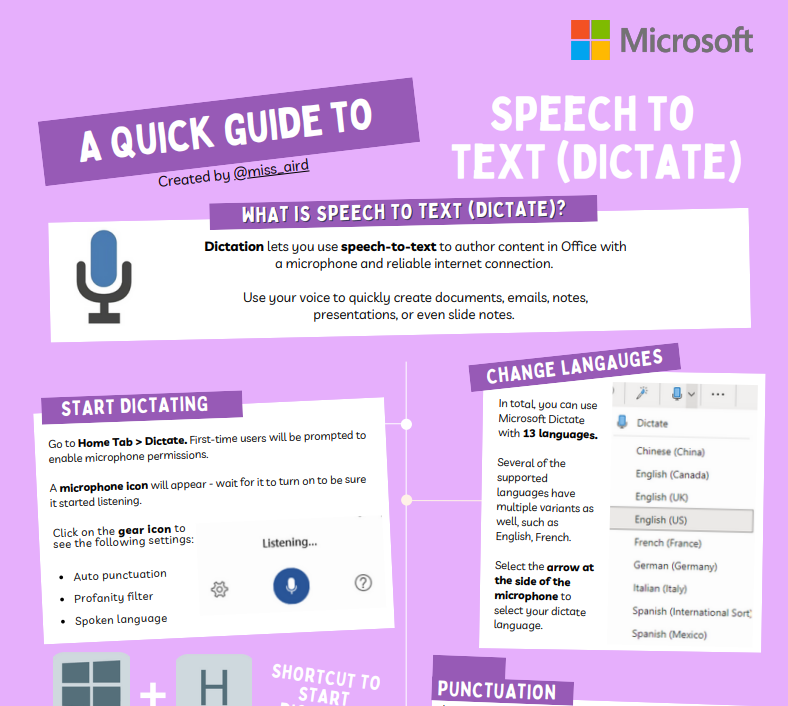
Office Lens quick guide
Office Lens is a Microsoft app that lets you scan notes and data from whiteboards, menus, signs, handwritten notes, or any text-rich objects. Office Lens eliminates shadows and skewed angles, so that images are more readable. You can export document and whiteboard images to Word, PowerPoint, OneNote, OneDrive, or save them as PDFs or email them.