Share content in Microsoft Teams meetings
To share your screen in a meeting, select Share content 
In Teams on the web, you'll see the following when you select Share content 
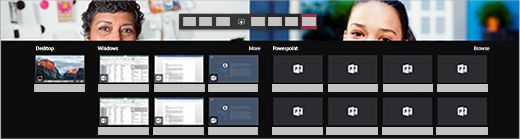
Note: If you're using Teams on the web, you'll be able to share your screen only if you're using Google Chrome or the latest version of Microsoft Edge. Screen sharing isn't available for Linux users.
|
Share your... |
If you want to... |
Great when... |
|---|---|---|
|
Desktop |
Show your entire screen, including notifications and other desktop activity. |
You need to seamlessly share multiple windows. |
|
Window |
Show just one window, and no notifications or other desktop activity. |
You only need to show one thing and want to keep the rest of your screen to yourself. |
|
PowerPoint |
Present a PowerPoint file others can interact with. |
You need to share a presentation and want others to be able to move through it at their own pace. |
|
Whiteboard |
Collaborate with others in real time. |
You want to sketch with others and have your notes attached to the meeting. |
When you're done sharing, go to your meeting controls and select Stop sharing.
Make sure screensharing turns off if your screen locks by going to Teams Settings > Privacy and turning on the Turn off my camera and mic when my screen locks toggle. Restart Teams to activate this setting.
Tip: If you're experiencing choppiness or lag when you share high-motion videos, try the following keyboard shortcut after selecting Teams: Ctrl+Alt+Shift+T
Include computer sound
Sharing computer sound lets you stream audio from your computer to meeting participants through Teams. You can use it to play a video or audio clip as part of a presentation.
To share sound, select Share content 
For more info, check out Share sound from your computer in a Teams meeting or live event.
Give and take control of shared content
Give control
If you want another meeting participant to change a file, help you present, or demonstrate something, you can give control to that person. You will both be in control of the sharing, and you can take back control anytime.
Note: When you’re sharing an app, only give control to people you trust. People you give control to may send commands that could affect your system or other apps. We've taken steps to prevent this but haven't tested every possible system customization.
-
On the sharing toolbar, select Give control.
Note: As soon as you Share, the tool bar to Give control will pop up.
-
Select the name of the person you want to give control to.
Teams sends a notification to that person to let them know you’re sharing control. While you’re sharing control, they can make selections, edits, and other modifications to the shared screen.
-
To take control back, select Take back control.
Take control
To take control while another person is sharing, select Request control. The person sharing can then approve or deny your request.
While you have control, you can make selections, edits, and other modifications to the shared screen.
When you’re done, select Release control to stop sharing control.
Zoom in to shared content
To get a better look at shared content, click and drag it to see different areas. To zoom into or out of content someone's sharing during a meeting or call, use the buttons at the lower left of your meeting window: [+] to zoom in and [-] to zoom out.
You can also try the following:
-
Pinch in or out on your trackpad.
-
Hold the Ctrl key and scroll with your mouse.
Note: Mac trackpads don't support zoom in meetings. If you're on a Mac, use one of the other options. If you're using Linux, giving and taking control of shared content isn't available at this time.
Open shared content in new window
Expand your view by opening shared content in a separate window during your Teams meetings.
To open shared content:
-
Join your meeting from Teams for desktop.
-
When another presenter shares content in the meeting window, select Open in new window

-
To minimize content, select X to close the window.
Share content
To share content from your mobile device:
-
Tap More options


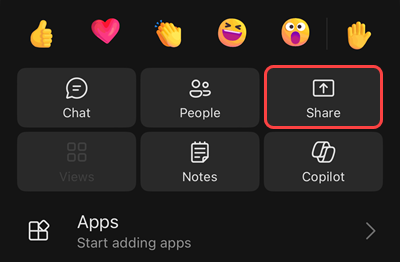
-
Choose the type of content you want to share.
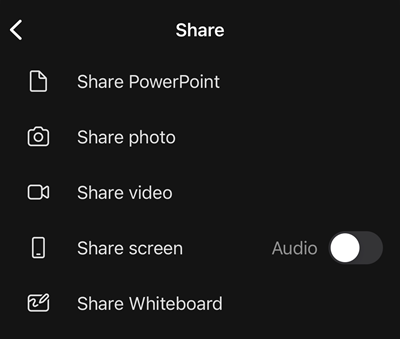
|
Choose... |
If you want to... |
|---|---|
|
Share PowerPoint |
Present a PowerPoint file others can interact with. Choose the PowerPoint you want to share; when you select one, sharing will start automatically. |
|
Share Photo |
Take a photo to share or choose one from your gallery. Choose the photo you want to share and select Start presenting when you're ready to share. |
|
Share video |
Share live video from your camera. Tap Start presenting when you're ready to share. |
|
Share screen |
Show your entire screen, including notifications and other activity. You'll be prompted to tap Start Broadcast when you're ready to share. Note: Turn on the Audio toggle to share audio from the content on your screen. |
|
Share Whiteboard |
Share or create a collaborative Whiteboard. Whiteboard content will share automatically. |
Tap Stop presenting or Stop sharing when you're done.
Tip: To go forward and back in a PowerPoint presentation, swipe in the direction you'd like to go, or tap the forward and back buttons on the bottom of your screen.
Note: If your role changes from presenter to attendee during a meeting and you're presenting, screensharing will stop.
Zoom in to shared content
Want to get a better look at shared content?
Pinch in or out to zoom, and tap and drag to see different areas.
Note: Zoom isn't currently supported when you're sharing photos and videos.
Minimize shared content
You may want to minimize the content someone is sharing in order to better see the people in the meeting on your mobile device. Here's how:
-
Tap More actions

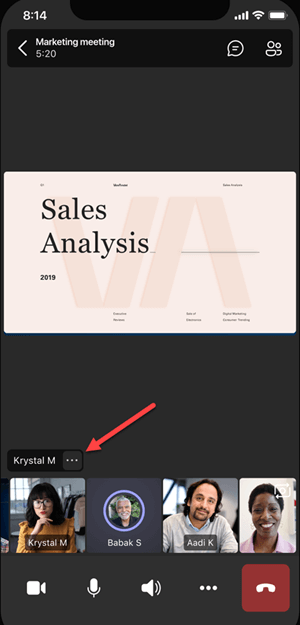
-
Tap Minimize content from the menu
This will give you a better look at more of the people in the meeting. You'll still see the shared content on the lower portion of your screen.
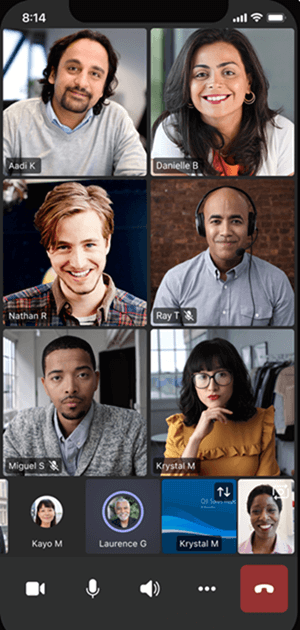
Use your phone as a companion device in a meeting
Join a meeting on more than one device for more collaboration and content-sharing options.
If you're already in a meeting on your laptop, for example, you can add your phone as a companion device to present files, share live video, and much more. Any device with the Teams mobile app can be added as a companion device—just make sure the devices you're using are signed in to the same Teams account.
There's a lot you can do when you add a companion device to your meeting experience:
-
Use mobile video to show things that are out of view for remote participants.
-
Take a photo to share with everyone or pick one from your camera roll.
-
Use your phone to control a presentation.
-
Share your mobile screen.
-
If you can see it on your phone, you can share it in the meeting!
Tip: For more details, see Join a Teams meeting on a second device.
Add a companion device to a meeting
-
Open Teams on your mobile phone when you're already in a meeting on another device.
-
You'll see a message near the top of your screen informing you that you're currently in a meeting on another device, and asking if you want to join it on this one, too. Tap Join.

-
You'll then see two options: Add this device, and Transfer to this device. Tap Add this device.
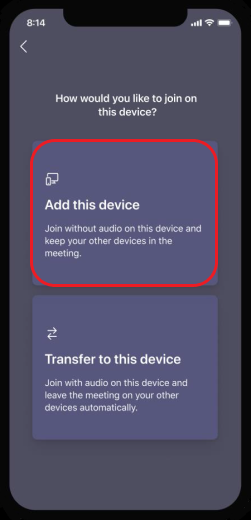
If you join this way, we'll mute your companion device's mic and speaker to avoid causing an echo effect.
When you're ready to share something from the companion device, tap Start presenting at the bottom of the screen. On your other device, you'll be able to see what you're sharing, just like everyone else in the meeting.
When you're finished, tap Stop presenting, or simply hang up. Your other device will still be connected to the meeting.










