Answers in Viva: Answer questions and earn badges
You can gain recognition by responding to questions across the organization or within your communities through Answers in Viva. When colleagues upvote your answer or mark it as the Best answer, Answers in Viva rewards your contributions with badges.
Note: To earn badges, you must be assigned a Viva Engage Knowledge Service Plan, which is bundled with Microsoft Viva Suite and Viva Employee Communications and Communities. If you don’t have a service plan, you can still respond to questions and answers with reactions and upvotes. Learn more about licensing here.
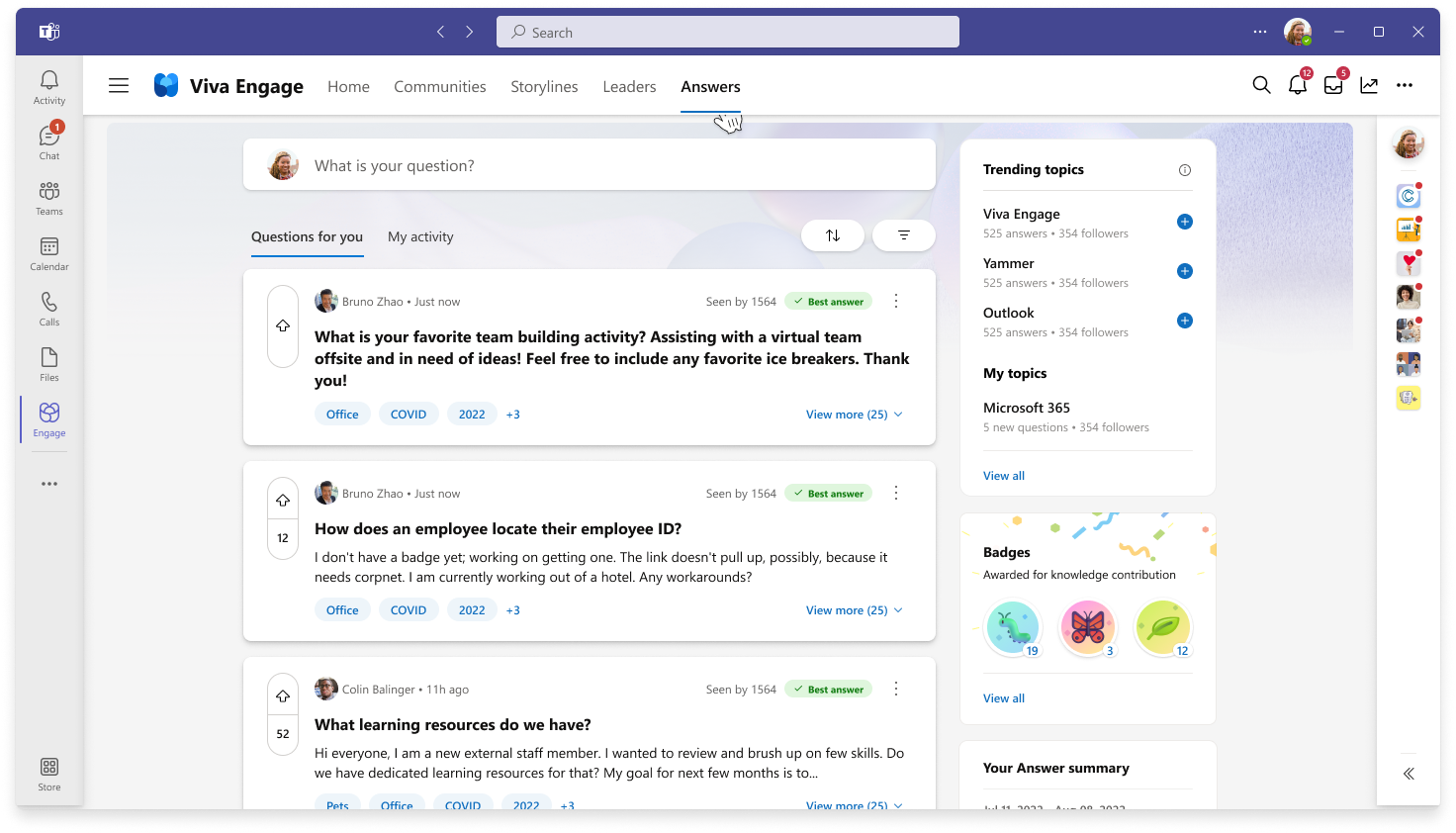
Answer or reply to a question
Answers and replies to answers can receive reactions that recognize or acknowledge others’ contributions.
-
Select the title of the question you want to Answer or select View more to see the detailed view of the question.
-
Add your answer to the question by typing into the Answer this question field. If you are the question asker, you can identify the Best answer by selecting the Mark best answer option you'll see below the answer.
-
Use upvotes to show your support and interest in relevant questions or answers
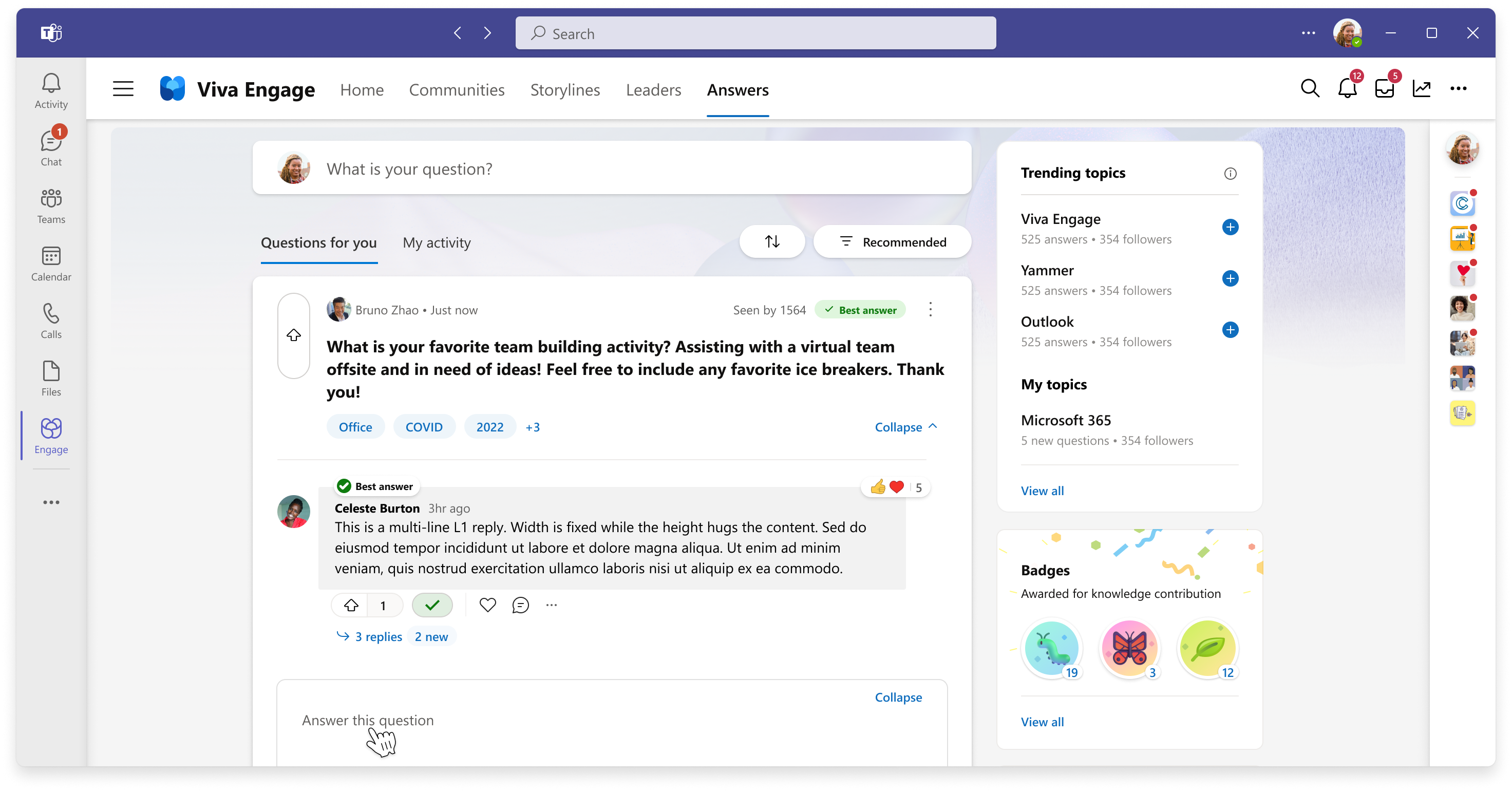
Note: Best answer will be highlighted at the top of answers and will be indicated on other parts of Answers, such as feeds and search results. Only one Best Answer can be selected per question.
View your badges
When your answers receive upvotes or are marked Best answer, you’re rewarded with up to five different badges on your Achievements and awards page. Each time you earn a badge, Teams sends you a celebratory notification that prompts you to view the question or answer that earned the reward.
-
To view your badges, select View all from the Badges right module on your Answers homepage.
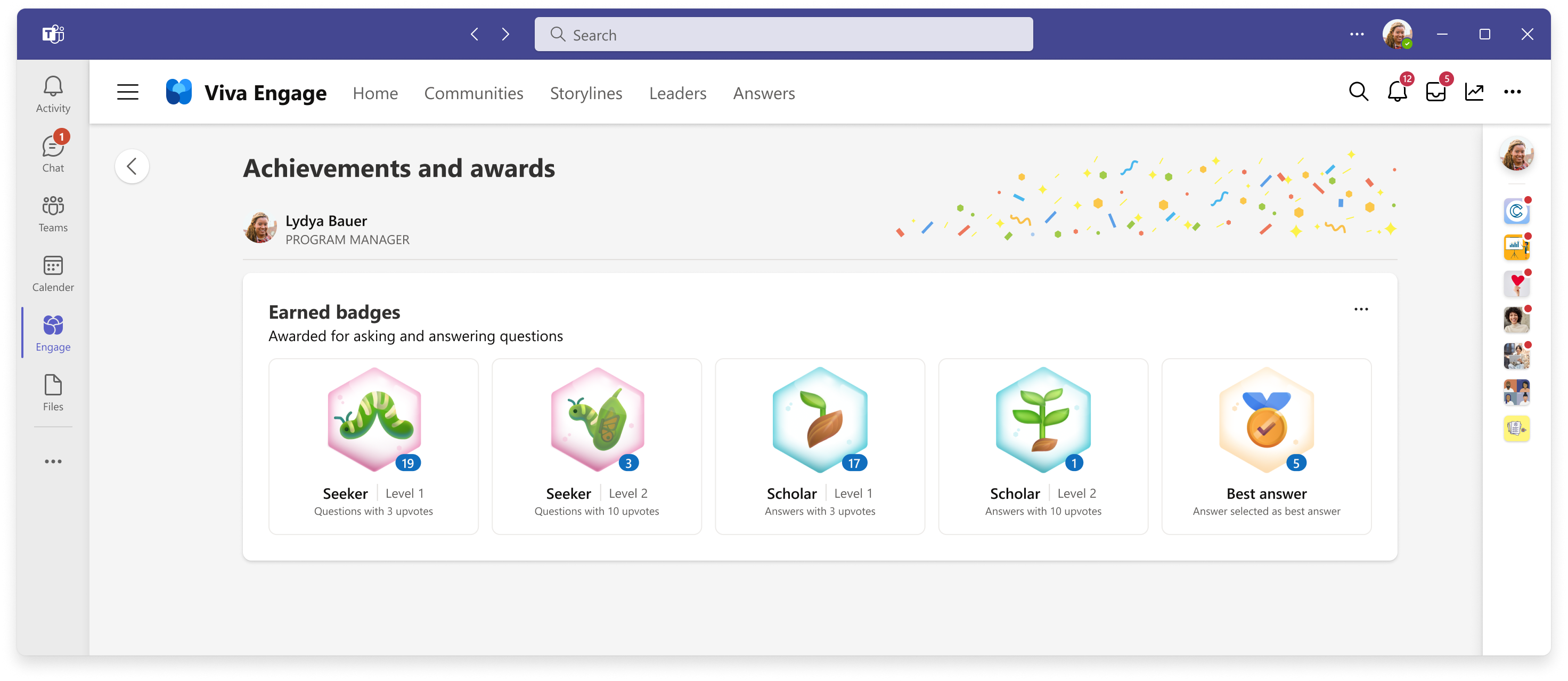
Turn off badges
If your admin enabled User Preferences for badges, you can turn off the badges feature.
-
From the Achievements and awards page, select the ellipses to view the dropdown option Turn off answers badges.
Note: If you turn off badges, Answers badges are deleted and no longer visible in Viva Engage. However, you can still view rewards and recognition achievements for others.
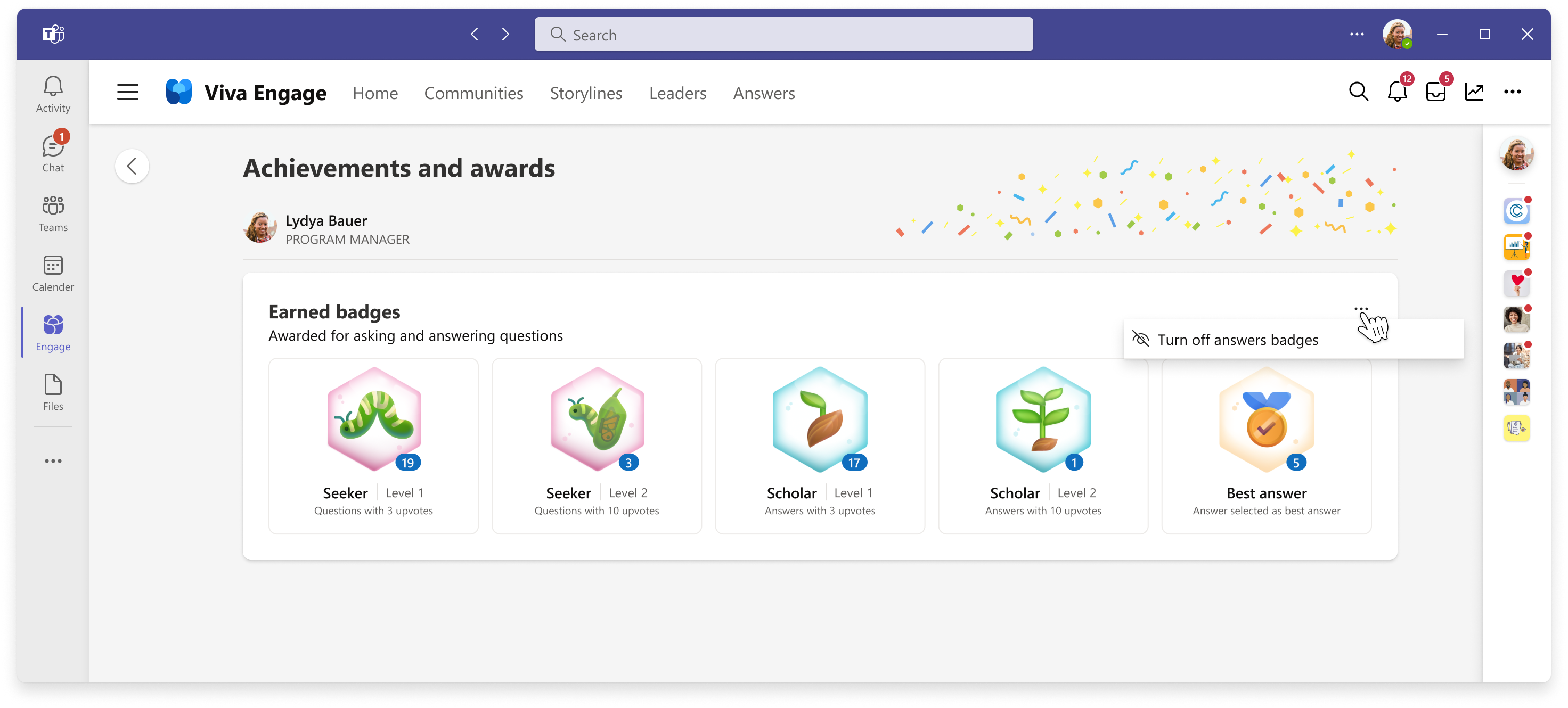
Note: You'll soon be able to see locked badges that you haven't earned yet in your Achievements and awards page with the necessary requirements to earn each badge.
Learn more
Answers in Viva: View personal Answers analytics










