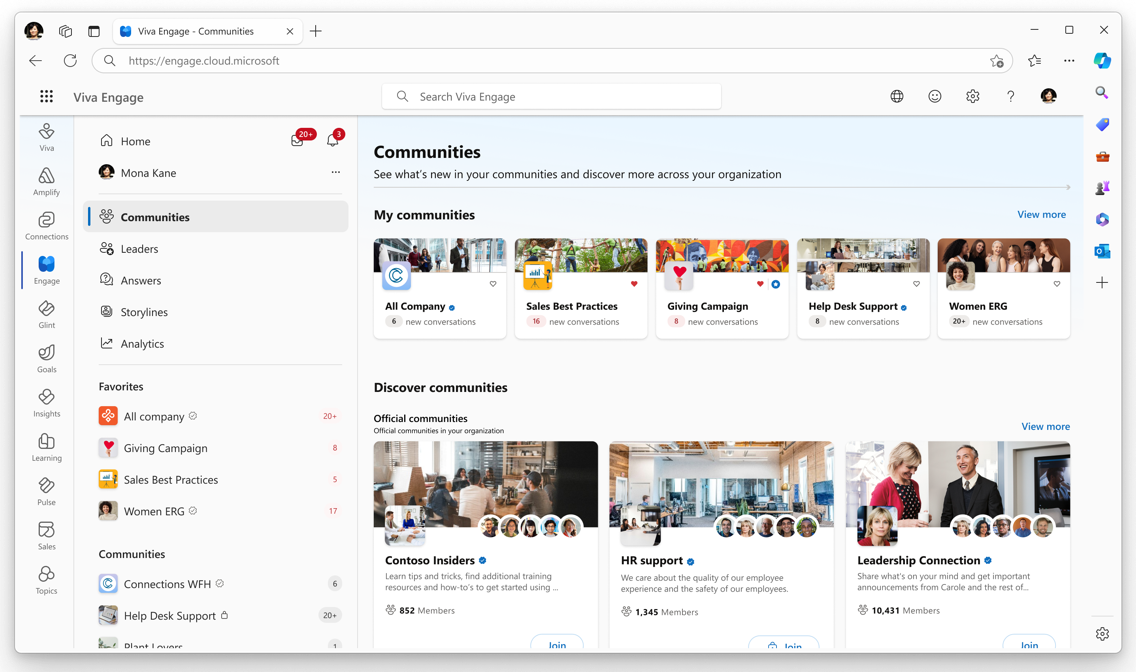Join a community in Viva Engage
Applies To
Viva Engage communities provide a central place for your conversations, files, events, and updates. When you join a community, you can participate in that community's feed.
-
To join a Viva Engage community, select the Communities tab.
-
From the discovery page, filter your communities by Recommended, Official (communities that your organization endorses), Alphabetical order, and Community size.
On mobile, select Discovery.
Directly below that, use the filter to select a category (such as Official, which is shown here).
-
When you find a community you want to join, select the Join button. A padlock icon appears on the Join button for private communities. If the community is private, you’ll be added when the community administrator approves your request. If the community is public, you’ll be added right away.
-
Add the community to your favorites to make it appear at the top of the communities list.