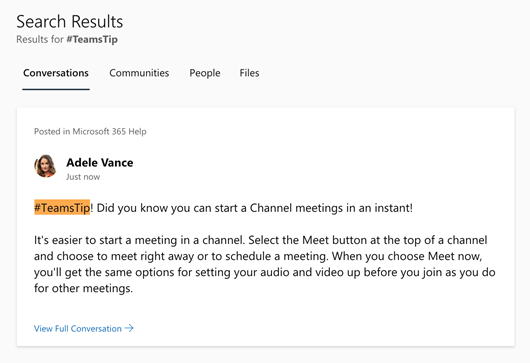Use topics to organize, curate, and connect knowledge across communities in Viva Engage. Use hashtags to support organic discussions, and larger conversations across your organization.
Add topics
You can add topics to conversations in a community. After creating a new topic, you automatically follow that topic.
While starting a new conversation:
-
Select Add Topics (

-
Type the topic name in the Add topics panel.
-
Select the topic from matching results.
If there's no match, you have the option to create a new topic with a description.
-
Post your conversation starter.
Note: Topics are applied to the entire thread, not to individual messages.
Edit topics in a conversation
All community members can add or remove topics from a conversation thread using the desktop app, the mobile apps, or the web.
-
Select the conversation More Options button

-
To add a topic, type the topic name in the Add topics panel and choose from the matching results.
-
To remove a topic, point to it with the mouse, and then select the X next to it.
-
Select OK.
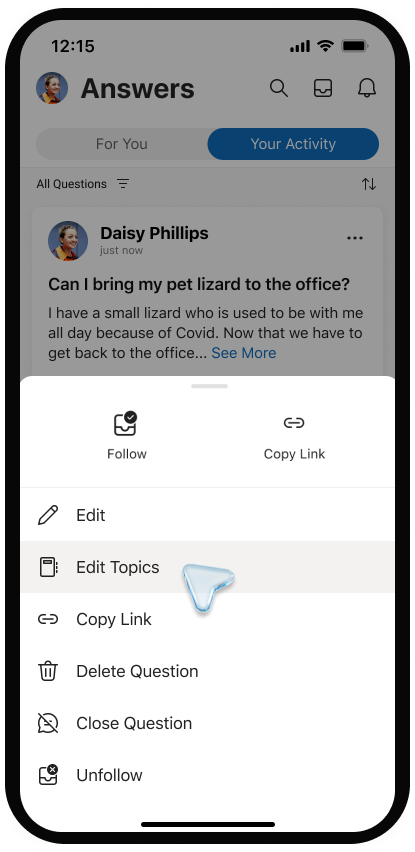
View topic page
Each topic has a topic page. Select a topic to open its topic page to see conversations marked by that particular topic.
When you visit a topic page, you can identity who and how many followers there are. Knowledge managers can use this to gauge interest in topics and find potential collaborators.
View questions
1. At the top of the page below the topic name, select the down arrow in the topic filter. By default, this filter is set to All Conversations.
2. Choose All Questions to see all questions for the topic.
Edit names or descriptions
Tenant admins and topic creators can edit a topic’s name and description. The name and description are shown on the topic page and made available when adding a topic to a conversation.
-
On the topic page, select the Edit button.
-
Update the name or description.
-
Select Submit.
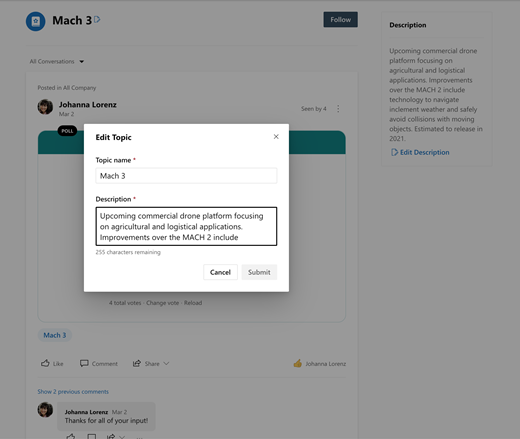
Add hashtags
Community members can add hashtags to messages, so they show up more easily in Viva Engage searches.
While typing a message, add the hashtag symbol # before the keyword that you want to tag.
See conversations with the same hashtag
Select the hashtag to search for messages with a particular hashtag. Only messages within the tenant are searched, and within the tenant, you will only see messages that you have the permissions to see.