Using video in Microsoft Teams
There are a lot of ways to customize your video experience—and the video you share with others—when you join a Teams meeting or call.
Turn your video on or off
Before a meeting
To turn on your video before a meeting, turn the Camera 
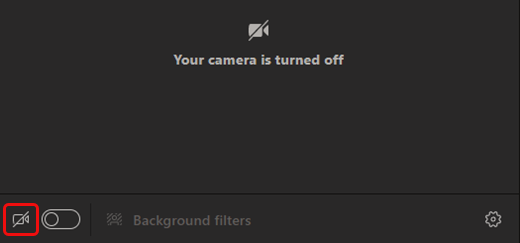
During a meeting
To turn your video on and off during a meeting, select Camera 
Note: To enable your camera to turn off when your screen locks during a meeting, go to Settings and more 


Change your background
Before a meeting, select Effects and avatars 
During a meeting, select the dropdown arrow next to Camera 
To learn more, see Change your background for a Teams meeting.
Use video filters
Customize your video feed with video filters like:
-
Soft focus to create a smoothing effect for your face over video.
-
Adjust brightness to enhance your video quality when lighting is poor.
To apply a video filter before your meeting:
-
Select Open device settings

-
In Video Settings, turn on the toggle next to your desired filter.
To learn more about video filters, see Apply video filters in Teams meetings.
Change your view
Gallery
Gallery is the default view during a Teams meeting. On Teams for desktop, customize how you see people in your meeting.
Notes:
-
Gallery view of up to 49 participant videos is only supported in the Teams desktop app.
-
When opened in a new window, Gallery view will show up to nine video participants on any device.
-
Supported devices: Windows devices with the Intel 11th generation processor (or newer) with four or more cores and Mac devices with Apple Silicon (M1 and M2 chipsets or newer).
-
To provide the best possible audio and video quality, we might decrease the number of videos you're seeing at once if you're running low on bandwidth or device memory.
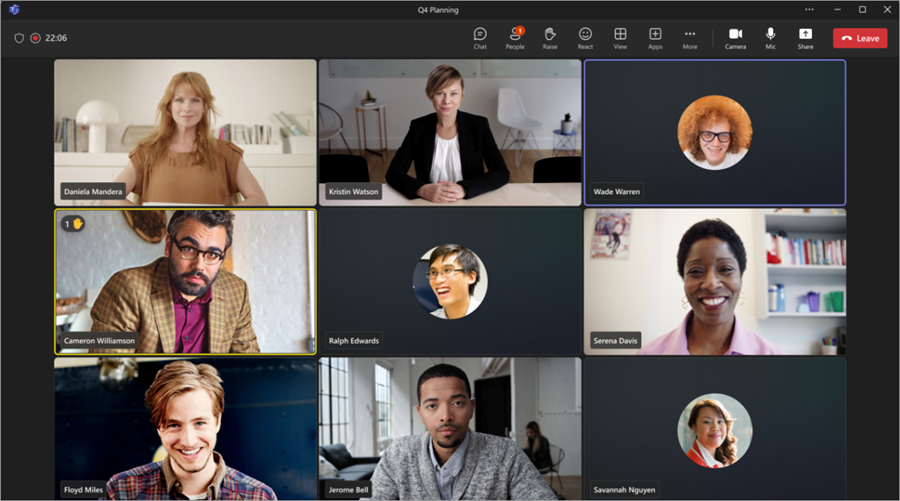
For people who haven't turned on their videos, Teams shows their profile pic instead (or their initials if they haven't added one).
Change gallery size
In Teams for desktop, you can choose to view 4, 9, 16, or 49 people at a time, depending on how many people are in your meeting. In Teams for web, you can see 4 or 9 people at a time.
Devices might show fewer participant videos based on hardware capabilities.
To change gallery size:
-
Select View

-
Select Select max gallery size.
-
Choose how many people you want to see.
Note: To change gallery size, make sure Gallery 

Prioritize videos
Gallery

To prioritize video:
-
Select View

-
Select Prioritize video.
Note: To prioritize videos, make sure Gallery 

Reposition your video
See more video feeds during your meeting by repositioning your video feed in the meeting window. You can place your video outside the meeting window or hide it altogether.
To hide your video:
-
Select View

-
Select More options > Hide me

This option only hides your video from your view. Other people in your meeting will still be able to see your video unless you turn your camera off.
To unhide your video:
-
Select View

-
Select More options > Unhide me

Note: To reposition your video, make sure Gallery 

Large gallery
In large meetings, Teams' Large gallery view shows up to 49 participant videos in the meeting window at once.
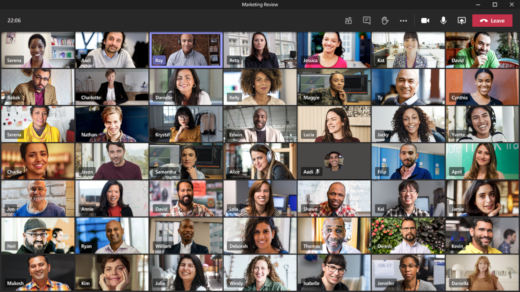
Note: If no one is sharing video, Large gallery won't be available.
When more than 49 participants join a Teams meetings, select the navigation controls < > at the bottom of the gallery to view or engage with more participants.
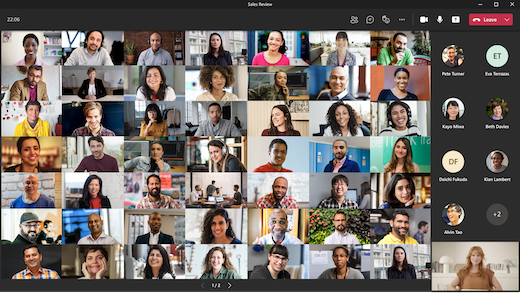
Together mode
Feel like you're in a shared space with everyone in your meeting with Together mode. Name labels and status icons will appear next to each person, showing their names, reactions, and more.
To turn on Together mode:
-
Select View


Meeting organizers and presenters can choose from many scenes.
To change the scene:
-
Select the scene name at the bottom-left corner of your screen.
-
Under Choose a scene, choose one and select Apply. The scene will change for everyone who's in Together mode.
Note: The classroom scene automatically seats the meeting organizer (or the first presenter to join) apart from the other participants.
Assign seats in Together mode
To assign seats in a meeting:
-
Turn on Together mode in a meeting.
-
Select Change scene > Assign seats.
-
Under Select a participant, select and hold a participant’s name. Then, drag them to a preferred seat to assign it to them.
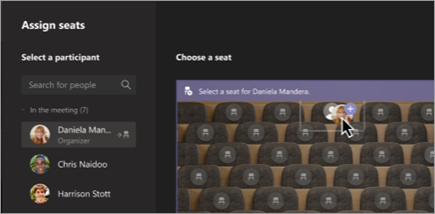
-
Select and hold a seat. Then, drag it to a participant’s name under Select a participant to assign it to them.
-
-
Select Assign to apply the new seating arrangement.
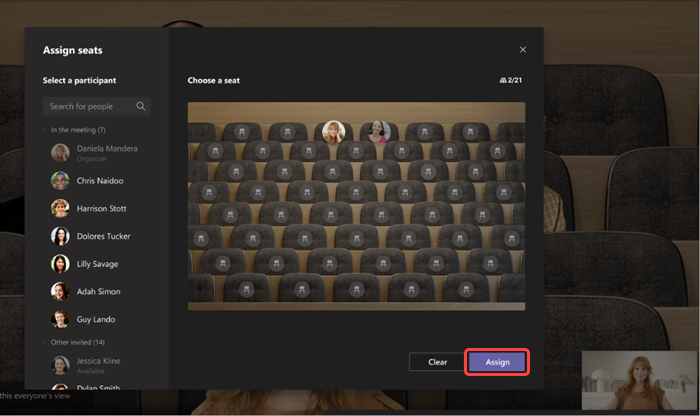
By default, everyone will see the new seating assignment in Together mode. To let attendees change their view, unselect Make this everyone’s view.
Note: Only the meeting organizer can assign seats.
Focus on content
Pay close attention and eliminate distractions while someone is presenting content.
To focus on content:
-
Join your meeting.
-
In the meeting controls, select View

Pin someone's video
Pin someone's video to see it regardless of who's talking.
To pin someone's video:
-
Hover over their video feed.
-
Select More options

-
Select Pin for me

-
To unpin someone, hover over their video feed and select More options


Pin your own video
To pin your own video:
-
Hover over your video feed.
-
Select More options

-
Select Pin for me

-
To unpin yourself, hover over your video feed and select More options


Spotlight a video
Spotlight someone's video feed to highlight it for everyone in the meeting. Organizers and presenters can spotlight anyone's video feed, including their own.
To spotlight a video feed:
-
Hover over the video feed and select More options

-
Select Spotlight for everyone

-
To remove a video feed from the spotlight, hover over it and select More options


People can also exit the spotlight themselves by selecting Exit spotlight 
For more details, see Spotlight someone's video in a Teams meeting.
Reframe a video
Teams crops some videos to make them fit your screen better. If you want a different view of a particular video—for example, if someone’s cropped out of the video or it only shows part of their face—select More options 
Select Fill frame to see a closer, cropped view.
When you join a Teams meeting or call on the mobile app, you can customize your video experience—and the video you share with others—in a bunch of different ways.
Turn your video on or off
Before a meeting
To turn on your video before a meeting, tap Video is off 
During a meeting
To turn your camera on or off during a meeting, tap the camera icon in your meeting controls.
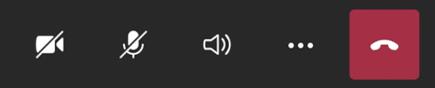
Blur your background
Blur your background before or during a meeting to subtly conceal what's behind you. You'll appear nice and clear in the foreground.
To blur your background before a meeting:
-
Tap Background effects

-
Tap the blurred background effect to preview it.
-
Tap Done to apply the effect.
-
Tap Join to enter the meeting with your camera on and background blurred.
To blur your background during a meeting:
-
Tap More actions

-
Tap Background effects

-
Tap the blurred background effect to preview it.
-
Tap Done to apply the effect.
For more details about changing your background, see Change your background for a Teams meeting.
Change your view
Customize how you see other people's video during a Teams meeting with Views . For example, in a large meeting, you may want to see as many video feeds as you can at one time.
The following examples show the default Gallery view on different devices.
Phone view example
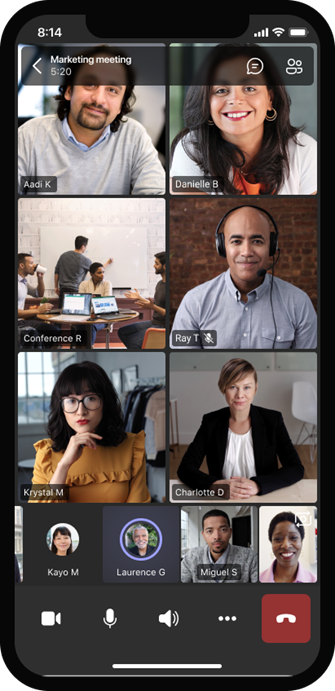
Tablet view example
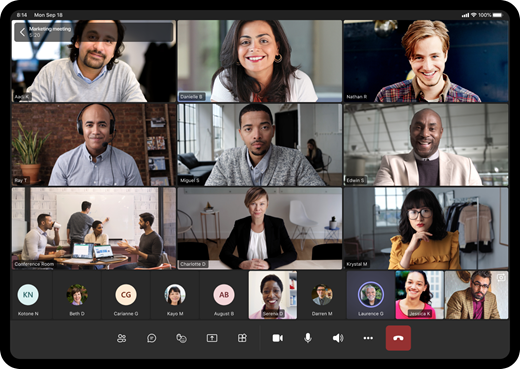
-
Select More actions

-
Tap the view you want.
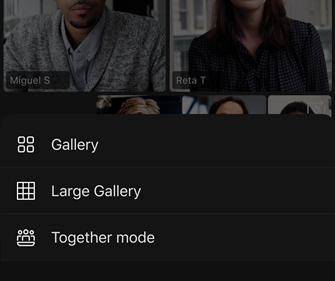
-
Pinch in or out to zoom and adjust your view.
Gallery
The default view when you join a meeting. When there are more than seven others in attendance (eight if you're using a tablet), Teams features the people who have their video turned on and those who speak the most. Your video feed always appears in the corner of the screen.
-
If you're using a phone, you can see up to eight featured participant videos and 15 additional people to scroll through at the bottom of the screen.
-
If you're using a tablet, you can see up to nine featured participant videos and 20 additional people to scroll through at the bottom of the screen.
Large gallery
This option is available when at least nine people have their cameras turned on. You can view up to 100 participant videos (though not all at once).
The number of people you can see on your screen at once depends on your device and its software.
|
Device type |
iOS 13 or later |
iOS 12 or earlier |
Android 9 or later (or greater than 4 GB RAM) |
Android 8 or earlier (or less than 4 GB RAM) |
|---|---|---|---|---|
|
Phone |
10 people at once |
49 people at once (lower resolution) |
10 people at once |
49 people at once (lower resolution) |
|
Tablet |
9 people at once |
49 people at once (lower resolution) |
9 people at once |
49 people at once (lower resolution) |
-
Swipe left or right to view or engage with more participants.
Together mode
Experience your Teams meetings as if you're in the same shared space with everyone. Together mode is available in meetings with at least five people present.
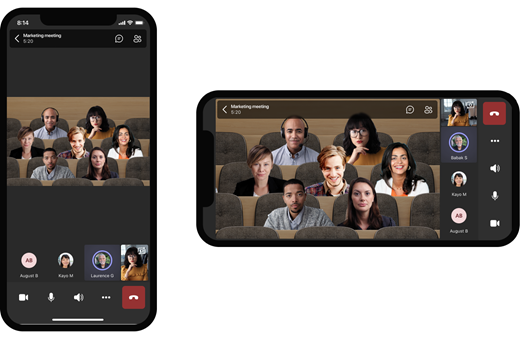
Meeting organizers and presenters can choose from a variety of scenes in Together mode. To change the scene, tap the scene name in the corner of your screen.
Under Choose a scene, choose the one you want and tap Apply. The scene will change for everyone who's in Together mode.
Note: The classroom scene automatically seats the meeting organizer (or whichever presenter was first to join) apart from the other participants.
Pin someone's video
To pin someone's video to your view:
-
Press and hold their video.
-
Tap Pin for me

To unpin someone's video from your view:
-
Press and hold their video.
-
Tap Unpin

Spotlight a video
When a video is spotlighted, it's pinned for everyone in the meeting. Spotlighting someone's video isn't currently supported on Teams for mobile, but you can see who other people have spotlighted.
For more info, see Spotlight someone's video in a Teams meeting.










