Delegation in Viva Engage
Delegation in Viva Engage
Delegation enables you to appoint someone to post and perform actions on your behalf. This feature can be helpful, for example, if you need to engage with your communities and followers but aren’t able to post as frequently as you’d like, or if you'll be away from the office.
Any Viva Engage user can assign another user from the same Viva Engage network as their delegate or delegate manager. When a delegate posts, the post appears as if it was authored by the user who delegated the role--the delegator. As a delegate or delegate manager, you have permissions to post, edit, close, and delete messages on behalf of the delegator in the Viva Engage communities and storylines to which both you and your delegator have access.
Note: Any attachments uploaded for the post are marked as owned by the delegate or delegate manager.
When a delegate or delegate manager posts a message on behalf of the delegator, it triggers a notification to the delegator and any other delegates they've appointed.
Note: On behalf of messages appear in data export records and are visible to admins.
Access the delegation dashboard
-
In Viva Engage on the web, in the top navigation panel, select the gear button on the right and select Manage delegate settings.
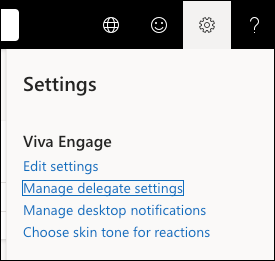
-
In Viva Engage in Teams, select the ellipses button on the left, and from the menu select Delegate management.
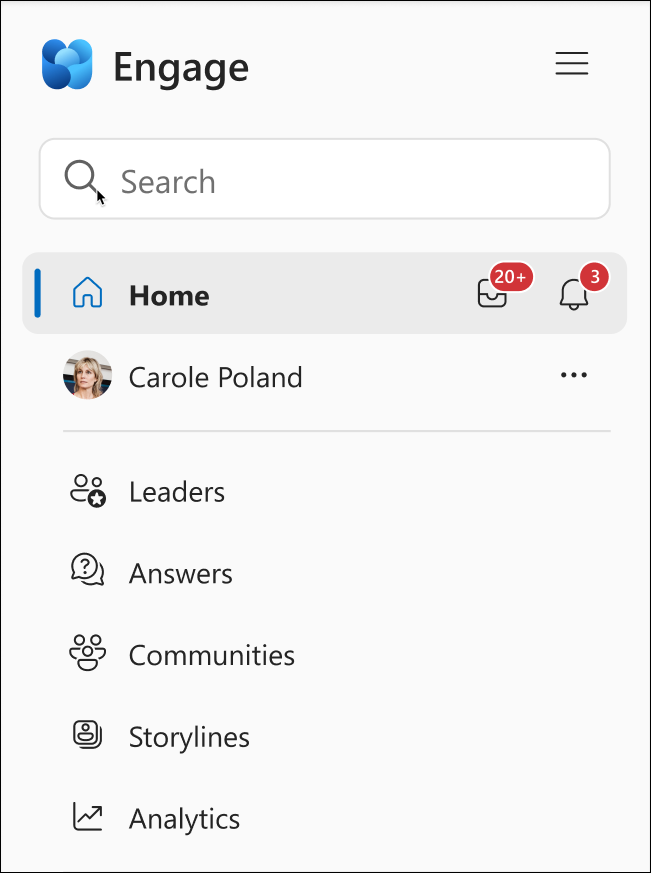
Add delegates
-
To add delegates, type the user’s name into the Add delegate box
-
Choose the role of either delegate or delegate manager
-
Select the + to add the delegate. You can add up to 20 delegates. When you assign a delegate, both you and your delegate receive an email notification of their delegate status.
Tip: Follow the preceding steps to remove a delegate or delegate manager. Uncheck the role next to the delegate's name.
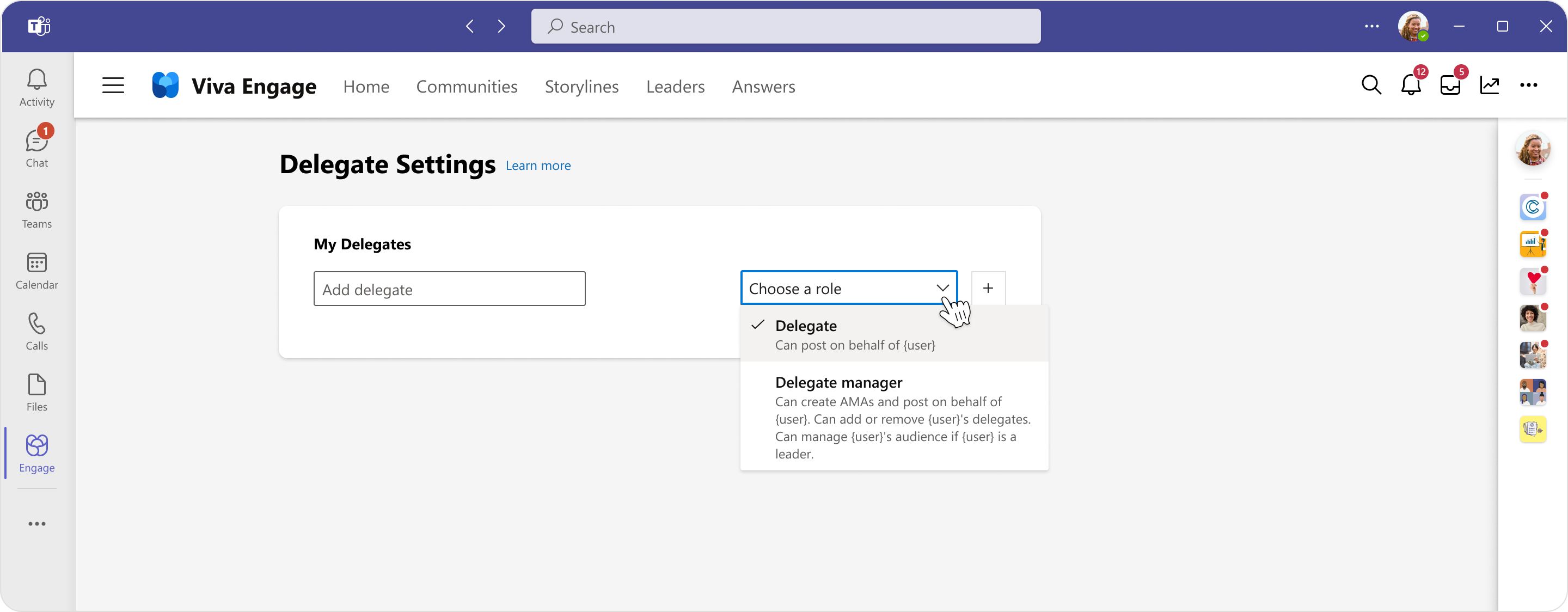
As you add delegates, you’ll be able to enable or disable storyline access through the toggle in the Delegate settings page.
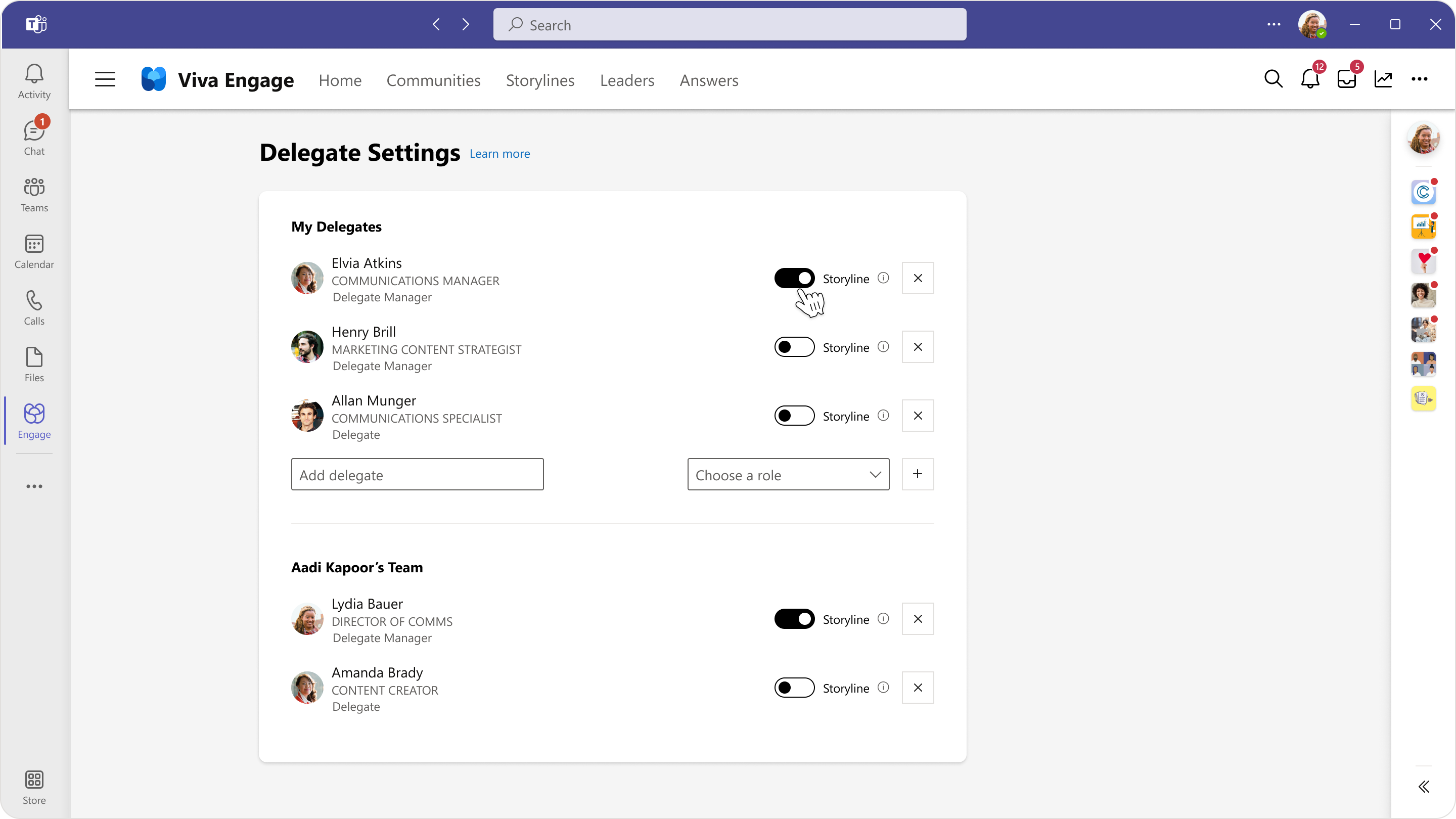
Note: If you add someone as a delegate manager and grant them access to your storyline, as your delegate manager, they can grant that same (storyline) access to other delegate members on your team.
Delegate versus delegate manager
-
Post, reply, edit, and delete messages on behalf of the delegator. Note: Reactions, such as Like and Thank, are unavailable to delegates.
-
Make announcements on behalf of the delegator anywhere the delegator has announcement privileges.
-
If the delegator has storyline announcement privileges, the delegate can make storyline announcements on behalf of the delegator.
-
If the delegator is a community admin, the delegate can make community announcements on behalf of the delegator.
-
-
Close conversations to further replies in communities (to which both have access) on behalf of the delegator. Engage admins can reopen conversations.
-
View delegator’s personal and audience analytics (Viva Suite license required) if the delegator is an identified leader.
-
If a delegate has storyline access (Viva Suite license required) they can:
-
Post on behalf of from the delegator’s storyline
-
Close or reopen conversations to further replies on behalf of from Storylines or the delegator’s storyline
-
Can share and manage files in the delegator’s storyline folder in OneDrive
-
-
Post, reply, edit, and delete on behalf of the delegator. If the delegator has announcement privileges, the delegate can make announcements. Note: Reactions, such as Like and Thank, are unavailable to delegate managers.
-
Make announcements on behalf of the delegator anywhere the delegator has announcement privileges.
-
If the delegator has storyline announcement privileges, the delegate manager can make storyline announcements on behalf of the delegator.
-
If the delegator is a community admin, the delegate manager can make community announcements on behalf of the delegator.
-
-
Close conversations to further replies in communities (to which both have access) on behalf of the delegator. Engage admins can reopen conversations.
-
Remove or assign other delegates and delegate managers
-
If given storyline access (Viva Suite license required), delegate managers can:
-
Post on behalf of in the delegator’s storyline
-
Close or reopen conversations to further replies on behalf of from Storylines or the delegator’s storyline
-
Grant storyline access to other delegates/delegate managers
-
Share and manage files in delegator’s storyline folder in One Drive
-
-
Create AMAs on behalf of the delegator (Viva Suite license required)
-
View delegator’s personal and audience analytics (Viva Suite license required) if the delegator is an identified leader.
-
Manage the delegator’s audience if the delegator is a leader
Note: Learn more about the Viva Suite license here.
Who can see delegate information
Delegation information across an entire Viva Engage network is not available to Engage admins. However, they can identify all messages made on behalf of a single delegating user by exporting network data to CSV and filtering on the delegate_id column. Both the delegating user and their assigned delegate manager can add or remove delegates on behalf of the delegating user. When any of their delegates posts on behalf of the delegating user, all delegates receive a bell notification in Viva Engage with information on who posted on behalf of the user.
When a delegate or delegator leaves their role
When you remove a delegate so that they’re no longer able to post on your behalf, no changes occur to the delegate’s previous posts. All posts made by your delegate remain and are stored indefinitely with the delegator’s other posts. For example, if manager leaves the company, all the manager’s messages including those posted on their behalf, appears as the manager’s data (not the delegate’s data) in a data export.










