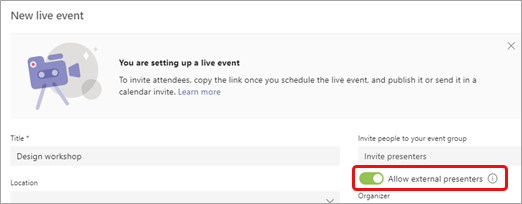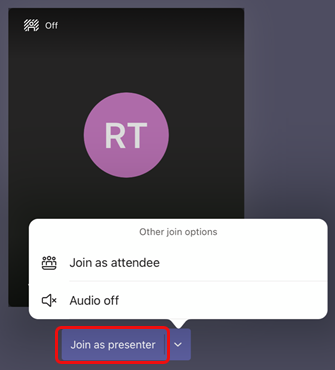Allow anonymous presenters in a live event in Microsoft Teams
Important:
-
For new event features and experiences, try switching to Teams town halls.
-
For more information, please read this blog post for more information.
Live event organizers can give anonymous participants permission to present content. Anonymous presenters must join the meeting using Teams for desktop or Teams for mobile on an iPad.
Allow anonymous presentations
Important: Scheduling a live event is only available in the classic calendar. To learn more, see Get started with the new calendar in Microsoft Teams.
To schedule a live event that allows anonymous presenters:
-
Select Calendar
-
Select the dropdown arrow next to New meeting
-
Select Live event.
-
Turn on the Allow external presenters toggle.
Note: Once the event is scheduled, you can turn on this option by double-clicking the event in your calendar and selecting Edit.
-
Invite the anonymous presenters to the meeting through the invite or send them the presenter join info after you send out the invite. (To get the presenter join info, open the event in your calendar, scroll to the bottom of the page, and copy the info under Microsoft Teams.)
-
At the start of the meeting, anonymous presenters who don't have an Azure Active Directory (Azure AD) identity will enter the meeting lobby when they select the Join link. You must let them into the meeting.
Notes:
-
An Azure AD identity is a Microsoft email address given to someone by their company, or a personal Microsoft Business account.
-
Participants who have an Azure AD identity but aren't part of your tenant will enter the meeting directly if invited but still need to be given the presenter role to speak and share content.
-
Internal participants who use the presenter join link but weren't explicitly added as presenters will enter the lobby and automatically be made presenters when they're admitted to the meeting.
-
Don't share the internal link with anyone other than external presenters. External presenters are participants who don't have an identity on their tenant (such as an @microsoft.com email account).
-
Don't admit participants from the lobby unless you confirm they're your external presenter.
-
If the attendee link is malformed or doesn't include the proper parameters, participants will end up in the lobby of the live event.
-
To manually change the role of anonymous presenters during the event:
-
Select People
-
Hover over the name of the person whose role you want to change and select More options
Once promoted to presenter, anonymous presenters can:
-
Share their audio and video.
-
Share content.
-
View the presenter group chat.
They cannot:
-
Access the meeting Q&A.
-
Remove others from the meeting.
Note: When Allow external presenters is turned on, people who call in to the event can listen but not speak.
For anonymous presenters on an iPad
-
After selecting the Join link, select Join as presenter.
Need assistance with your events?
With the Microsoft 365 Live Event Assistance Program (LEAP), we can help you get more familiar with setting up and running an event, webinar, or large meeting and be available during the event to help if any questions or issues come up.
During preview, the assistance program is free to customers using Teams or Yammer to deliver their events. Sign up now to get started.