I can't join a meeting in Microsoft Teams
If you can't immediately join a Teams meeting, there are several possible reasons:
-
You're waiting in the lobby. Some organizers might place attendees in a lobby before admitting them into the meeting. Wait for someone to admit you, or reach out to the organizer directly to be let in.
-
Your internet browser isn't supported. Teams doesn't currently support Safari for Mac. If you're joining a Teams meeting from the web, try joining from Microsoft Edge, Google Chrome, or other supported browsers.
-
Your internet connectivity is low. If your internet connection is low, you may not be able to join a Teams meeting right away. Try waiting for your connection to improve, joining from your supported mobile device, or reaching out to your internet provider.
-
Security policies for the meeting are preventing you from joining. If a meeting organizer enables end-to-end encryption for a meeting, you might have limited access to join. Try reaching out to the organizer to be let in.
In Teams, you might receive a message that lets you know why you're unable to enter a meeting. Here are the different messages you might encounter and how to resolve them.
"Sign in to join this meeting"
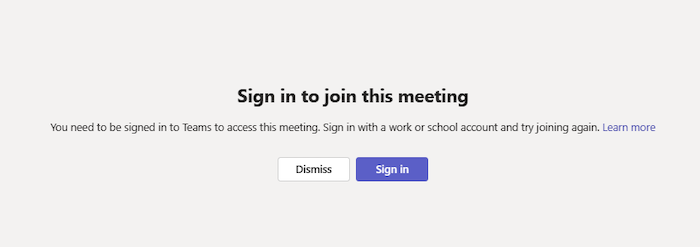
If you're seeing this message, the meeting does not allow people to join who are not signed in with their Teams work or school account, including those who are joining from Teams for personal use. You might need to take extra steps to join:
-
If you're joining from a meeting link or incognito window as an anonymous user, make sure you're signed into your work or school account.
-
If you're the meeting organizer and you want to allow people who are not signed in to join your meeting, contact your IT admin to change the meeting settings or meeting policy assigned to you (learn more here). Changes from your IT admin may take up to 24 hours to be reflected.
"Sign in with a different account to join this meeting"
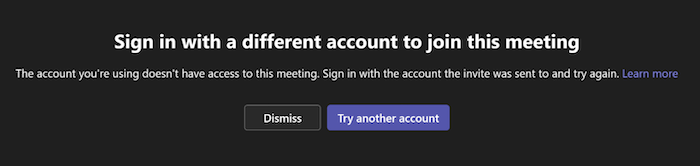
If you're seeing this message, the admin settings of your organization or the admin settings of the meeting organizer's organization don't allow for meetings between your organizations. You might need to take extra steps to join:
-
If you're already signed in, try joining from another work or school account. Make sure you're signed into the account the invite was originally sent to.
-
If you're the meeting organizer and you want to allow people who are from another organization to join your meeting, contact your IT admin to set this up for you (learn more here). Changes from your IT admin may take up to 24 hours to be reflected.
"This meeting is locked."
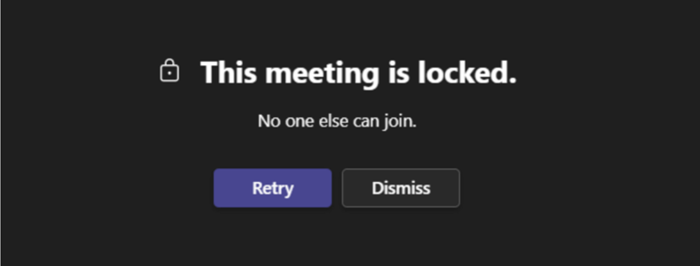
After a meeting starts, organizers can choose to prevent new participants from entering by locking it.
Reach out to the meeting organizer to let them know you're having trouble joining. If they unlock it, you can try again.
"Your organizational policy does not allow you to join this meeting"
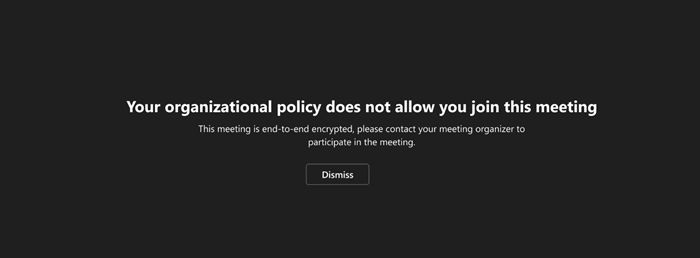
You can't join because the organizer has enabled end-to-end encryption for their meeting. Contact the organizer to let them know you're having trouble joining.
"The meeting lobby is full right now."
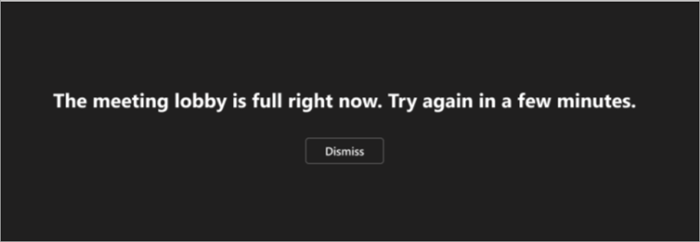
If the lobby is full, wait a few minutes before trying to join again. You may be able to enter if other attendees join the meeting or leave the lobby. For more on lobby settings, see Using the lobby in Teams meetings.
"Sorry, no one has responded to your request to join."
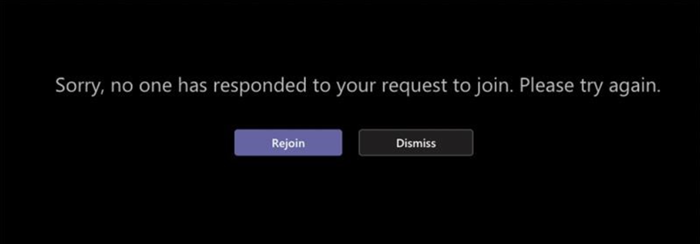
If you get this message after 30 minutes of waiting, your request has timed out. Check to make sure you're joining from the correct meeting link and try again or reach out to the meeting organizer to make sure your request is seen.










