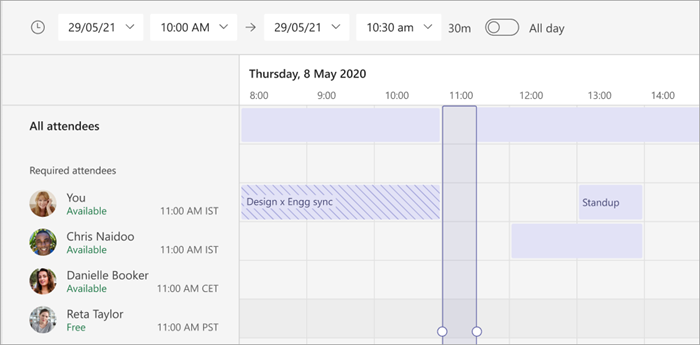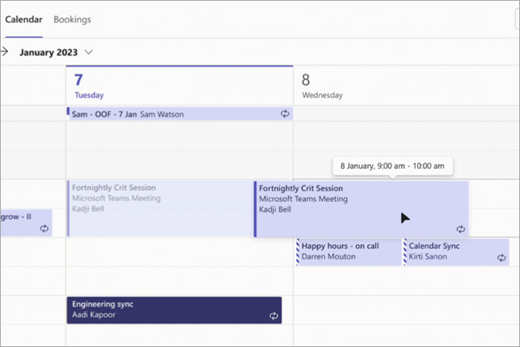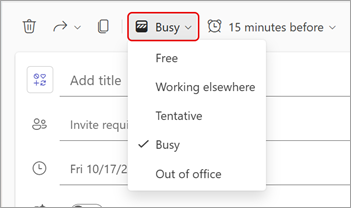Schedule a meeting in Microsoft Teams
Stay in sync with scheduled Teams meetings, where you can collaborate with your team, present content, and much more.
When you schedule a meeting in Teams, it'll automatically appear in your Outlook calendar, and vice versa. Scheduling from Outlook? Learn how to add Teams to your Outlook meeting.
In this article
Schedule a meeting
There are several ways to schedule a meeting in Teams.
Schedule a calendar meeting
-
Select Calendar
-
Select a timeslot on the calendar or select New
-
Add meeting details and attendees.
-
Turn on the Teams meeting toggle.
-
Select Save
-
Select Calendar
-
Select New meeting
-
Add meeting details and attendees.
-
Make sure the Online meeting toggle is turned on.
-
Select Save.
Schedule a meeting from chat
-
Select Chat
-
Select More chat options
-
Select Schedule a meeting
-
Add meeting details.
-
Select Send.
Schedule a channel meeting
-
Select Teams
-
Select the team you want to schedule a meeting in.
-
Next to Meet now
-
Select Schedule a meeting
-
Add other attendees who are outside the team.
-
Select Send.
Everyone in the team you scheduled the meeting for will receive a personal invite.
You can also invite a channel to a regular meeting by typing the channel name in the Add channel field. Channels can't be edited or added once the invite is sent. You'll need to send a new invite with the updated channel.
Notes:
-
When you have a meeting in a channel, everyone in the team will be able to see it and join it in that channel. This feature isn't available in private channels.
-
Invitees outside your org won't have access to the channel calendar.
Invite attendees
You can invite attendees to your Teams meeting while you're creating it or after.
Up to 1,000 invitees can join and participate in a Teams meeting. Up to 10,000 invitees can join as view-only attendees in meetings that already have 1,000 attendees.
To invite attendees:
-
Create a meeting or open one in your Teams calendar.
-
Enter names in the Required attendees field.
-
To add optional attendees:
-
In the new calendar, select Response options
-
In the classic calendar, select Optional + in the Add required attendees
-
-
To invite someone outside your org, type their full email address (ex: Joe@example.com).
-
-
Select Send update or Send
Scheduling Assistant
In Scheduling Assistant, view other attendees' time zones, schedules, and availability during different timeslots. The Scheduling Assistant grid will show each attendee's schedule.
-
Shaded areas show when attendees are busy or have tentative meetings.
-
Unshaded areas show when attendees are free.
-
To use Scheduling Assistant in the classic calendar, select Scheduling Assistant at the top of your meeting details.
-
To use Scheduling Assistant in the new calendar, select Scheduler
After you fill out the details, select Send
Add a dial-in number
Include a dial-in number and conference ID so that participants can call in to the Teams meeting. If you schedule the meeting from Outlook, the dial-in number and conference ID automatically appear in the scheduled meeting invite.
To learn more, see Add a dial-in number for a meeting in Teams.
Categorize meetings
Color-code your calendar with categories. Assign one or more categories to each meeting in your calendar.
To assign categories:
-
Right-click an event in your calendar.
-
Select Categorize
-
Select a color.
You can also categorize a meeting when you schedule it by selecting Category at the top of the scheduling form.
Note: Channel meetings can't be categorized.
Reschedule a meeting
Reschedule meetings and events from your Teams calendar. To quickly update a meeting time, select a meeting in your Teams calendar, drag it into a new timeslot, and drop it.
You'll be notified of invitees' availability before you update the meeting time.
You can also change the meeting time by opening the meeting details, choosing a new time, and selecting Send update. Attendees will automatically receive a notification with the updated time.
Change Show as status
As an organizer, you can set the Show As status of the meeting in the action bar. When participants RSVP, their status will automatically reflect the status the organizer set.
To set a meeting's Show as status:
-
In the new calendar, select your current Show as status to open the dropdown menu. Select the status you want attendees to have while they're in the meeting.
-
In the classic calendar, select Show as in your meeting details. Select the status you want attendees to have while they're in the meeting.
Participants can choose a different Show as status by right-clicking the meeting in their Teams calendar, hovering over Show as, and selecting a status.
The default Show As value for all meetings is Busy.
Schedule a meeting
To schedule a meeting:
-
Open the Teams mobile app.
-
Tap Calendar
-
Tap New event
-
Add a meeting title.
-
Tap Add participants
-
Tap Share to a channel
-
Enter other meeting details.
-
Tap Done to schedule the meeting and invite participants.
Note: When you have a meeting in a channel, people will be able to see and join it in that channel.
Meeting details
To view and edit meeting details:
-
Open the Teams mobile app.
-
Tap Calendar
-
Tap a meeting to view details.
-
Tap Edit to edit the meeting details if you're an organizer.
-
Tap Done to send updates.